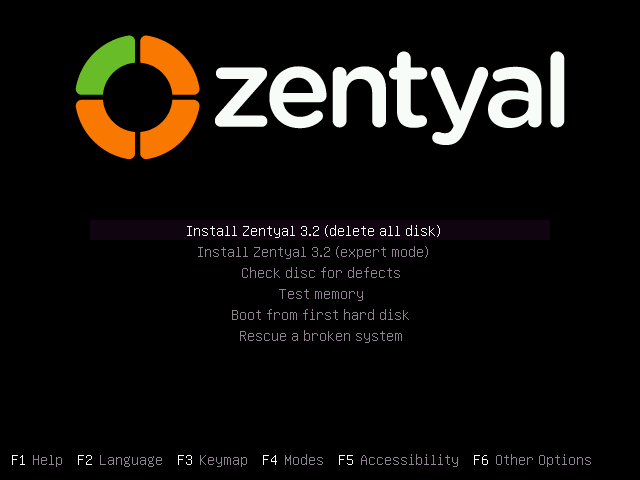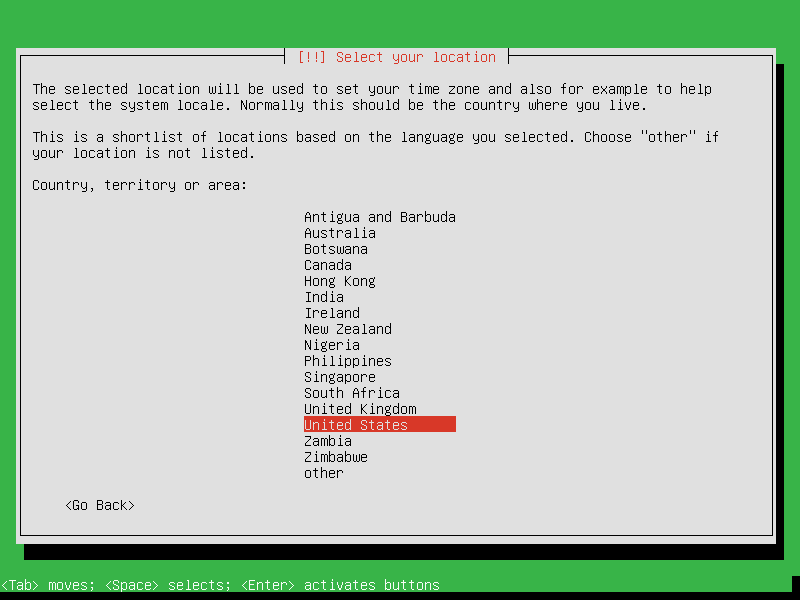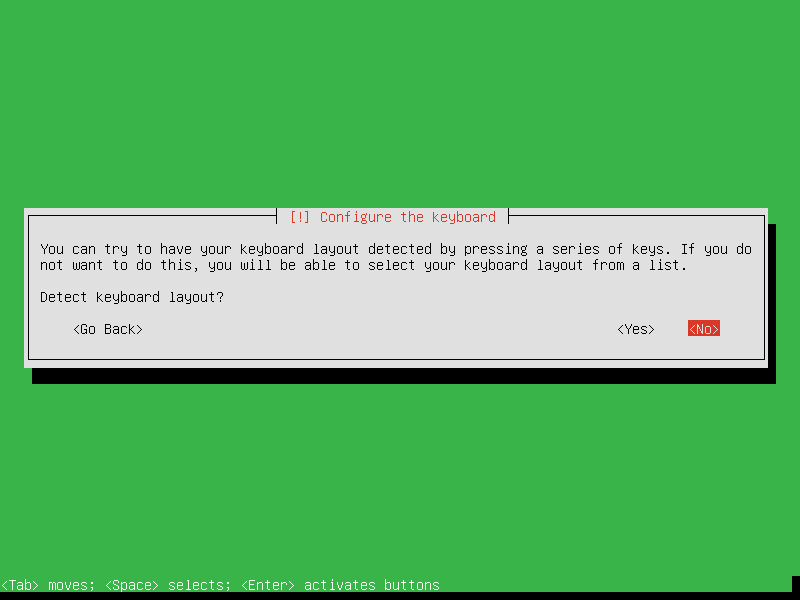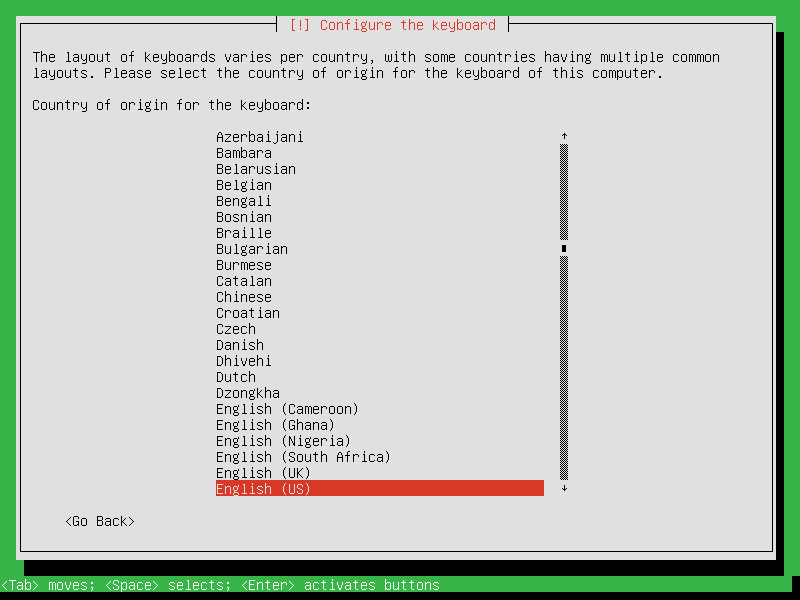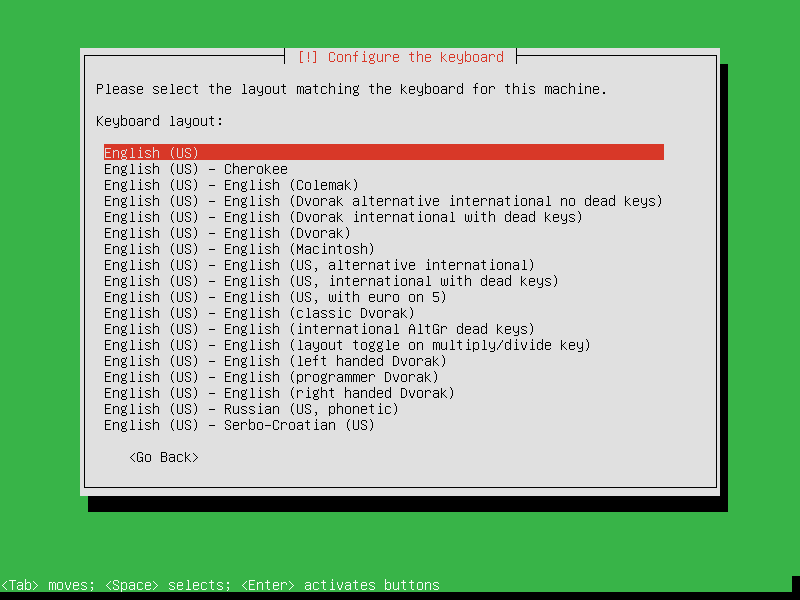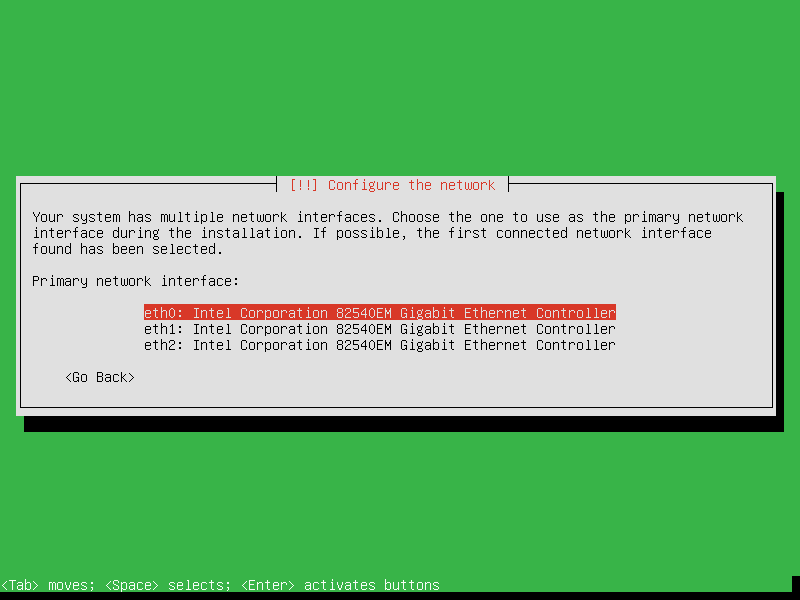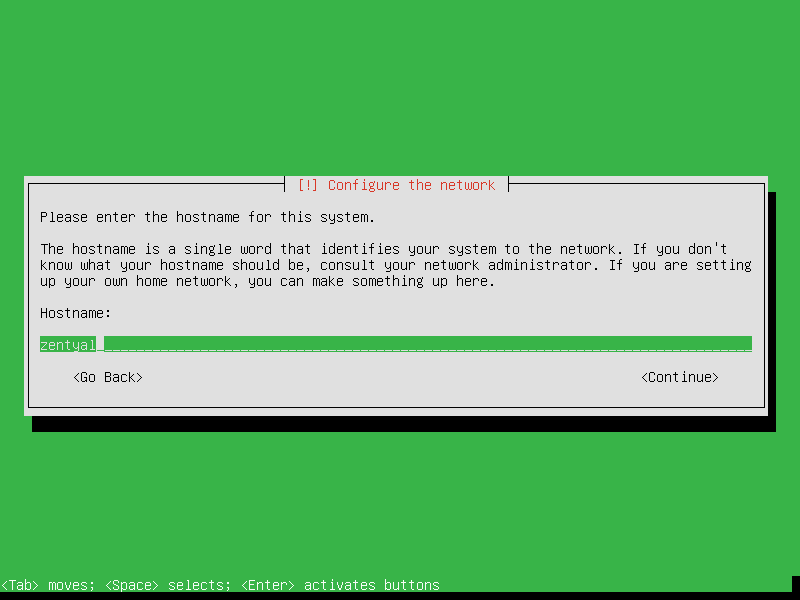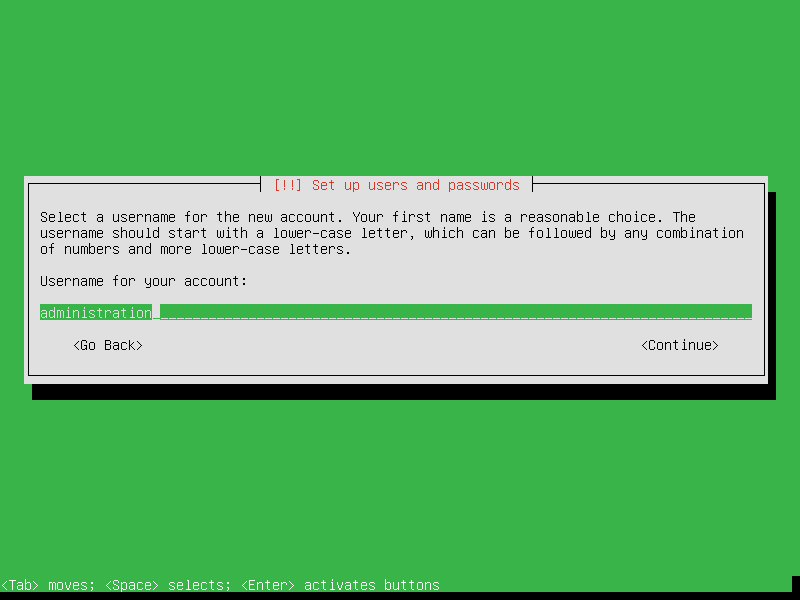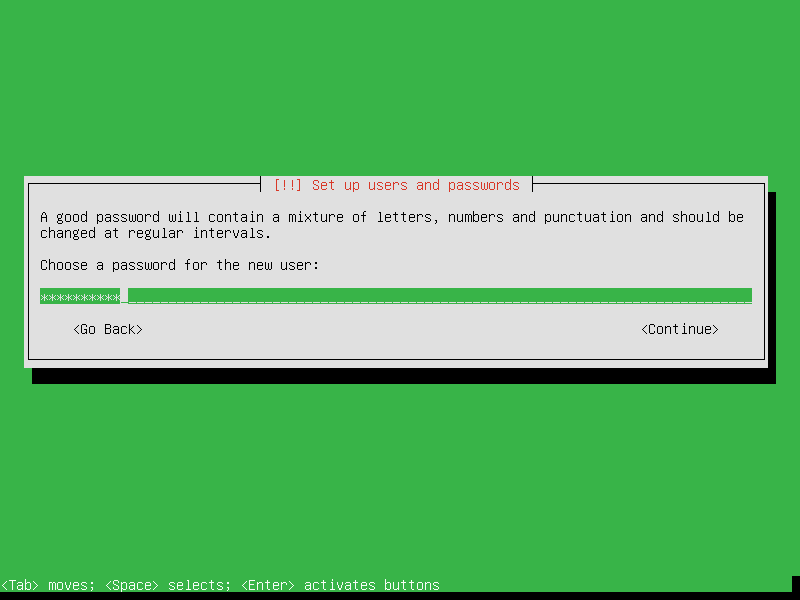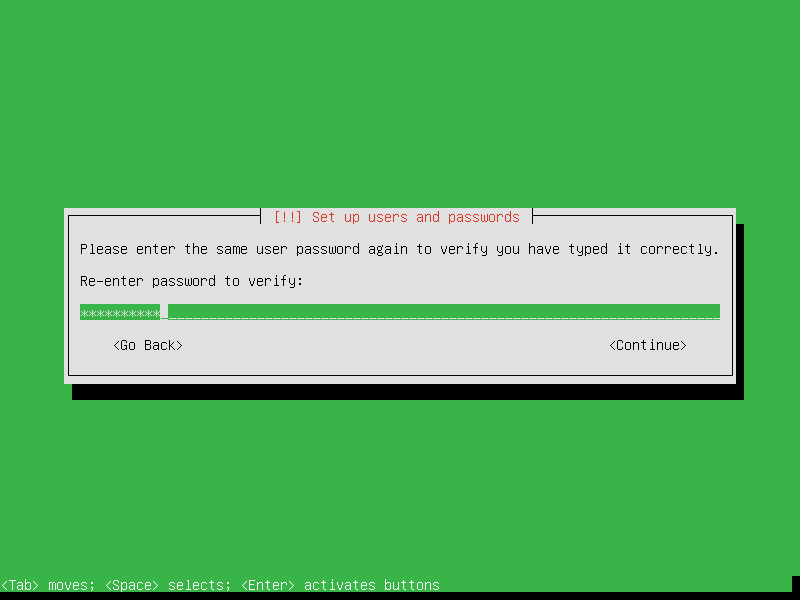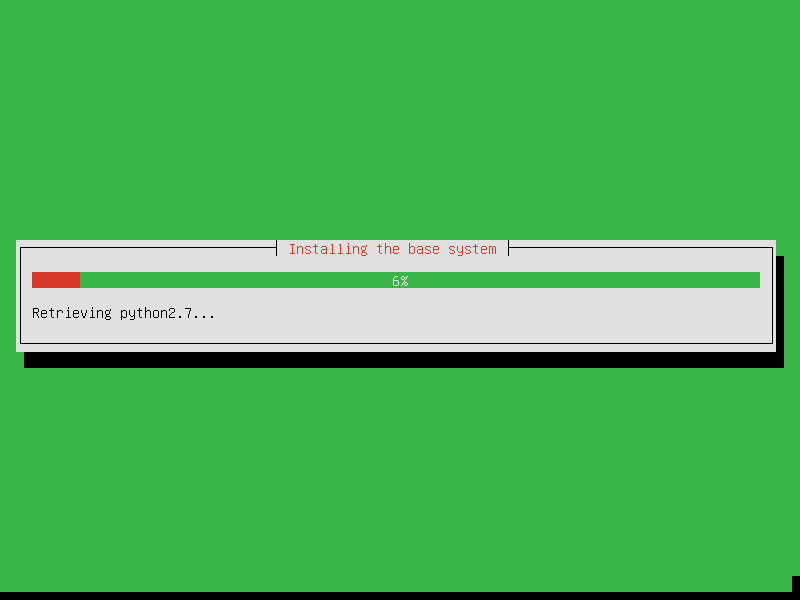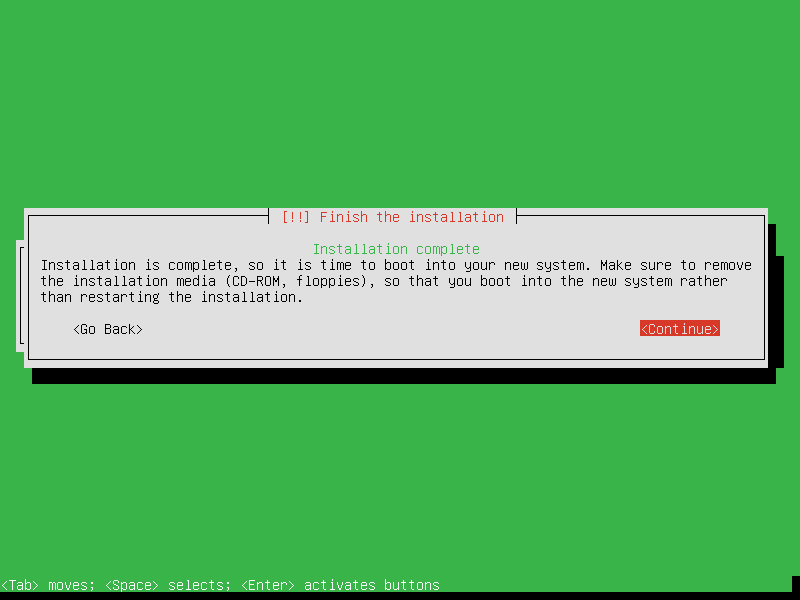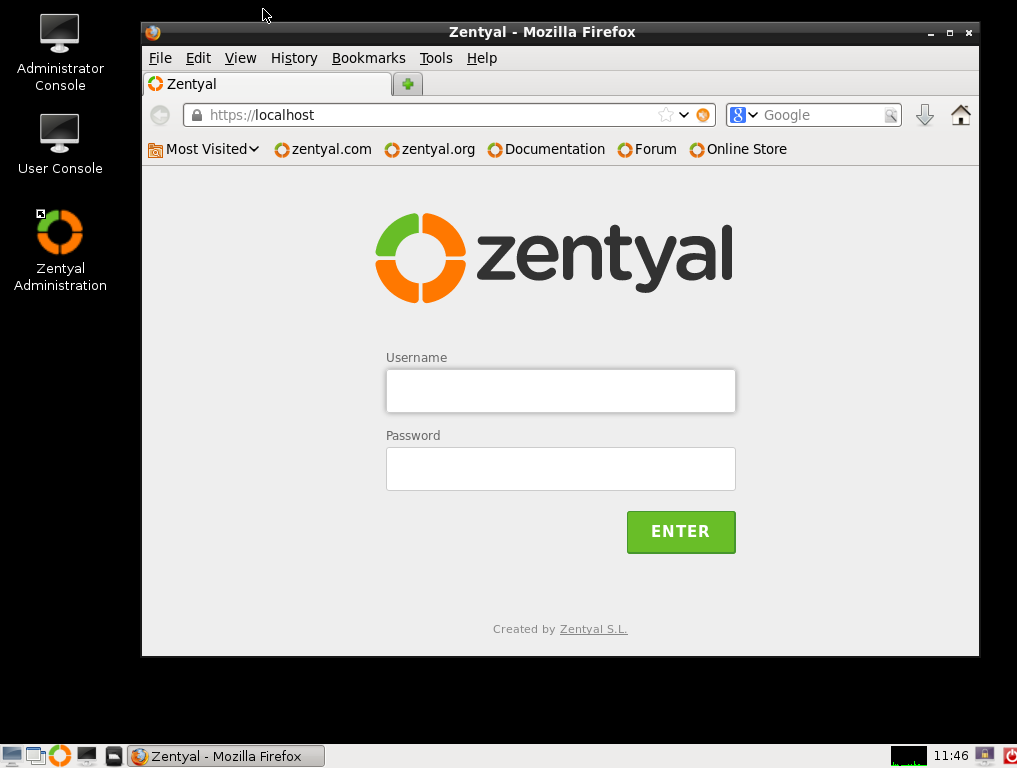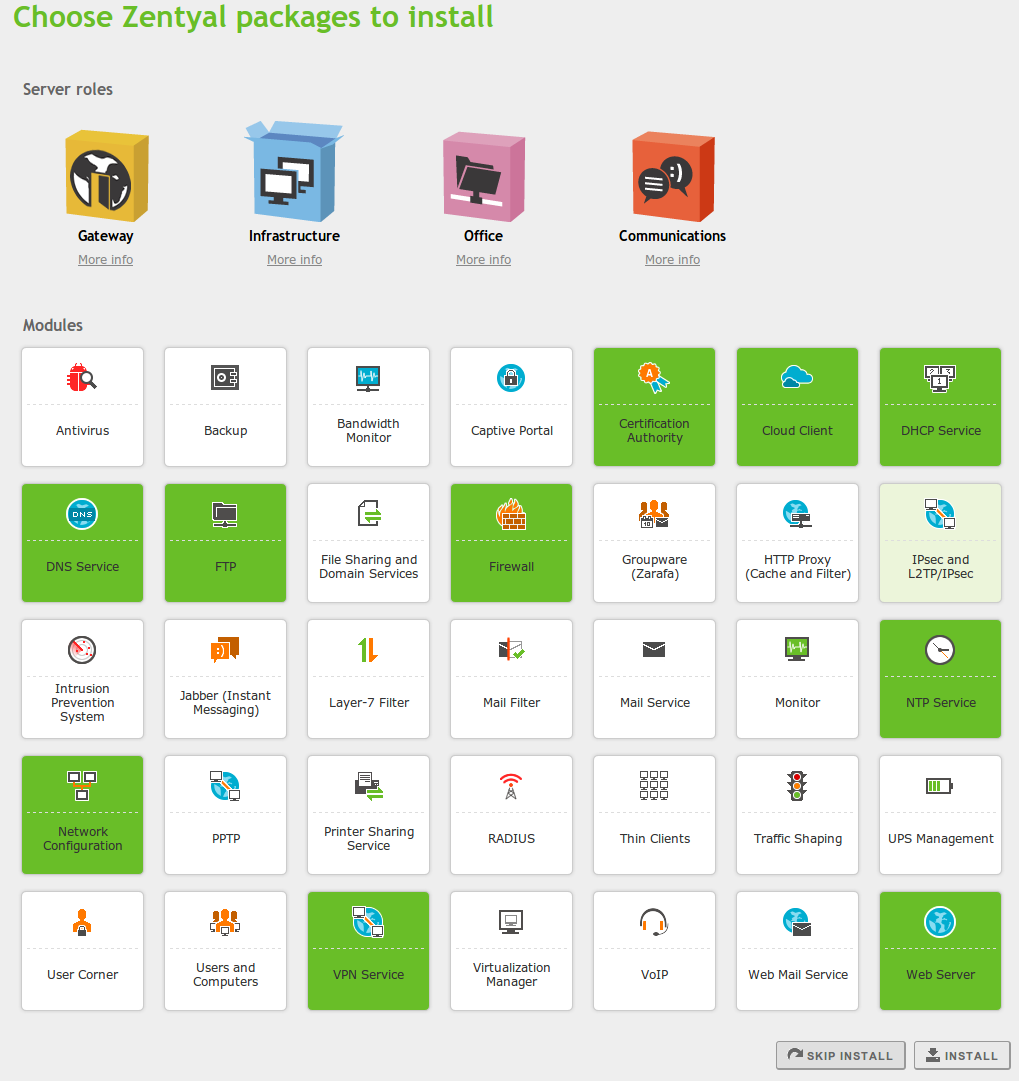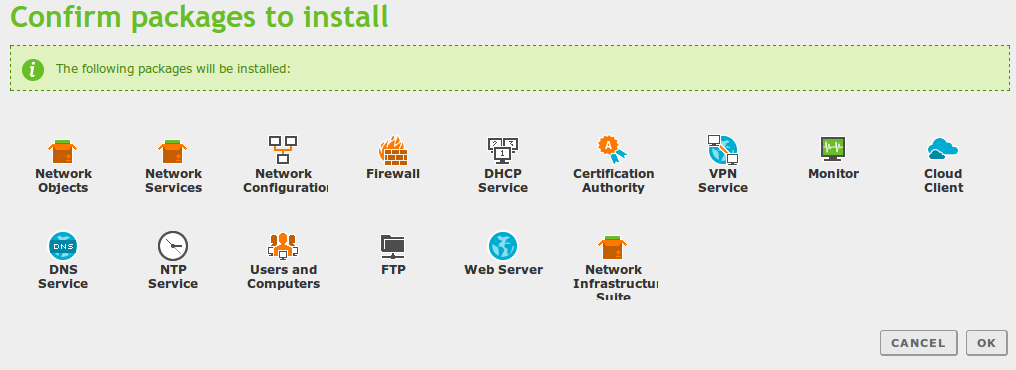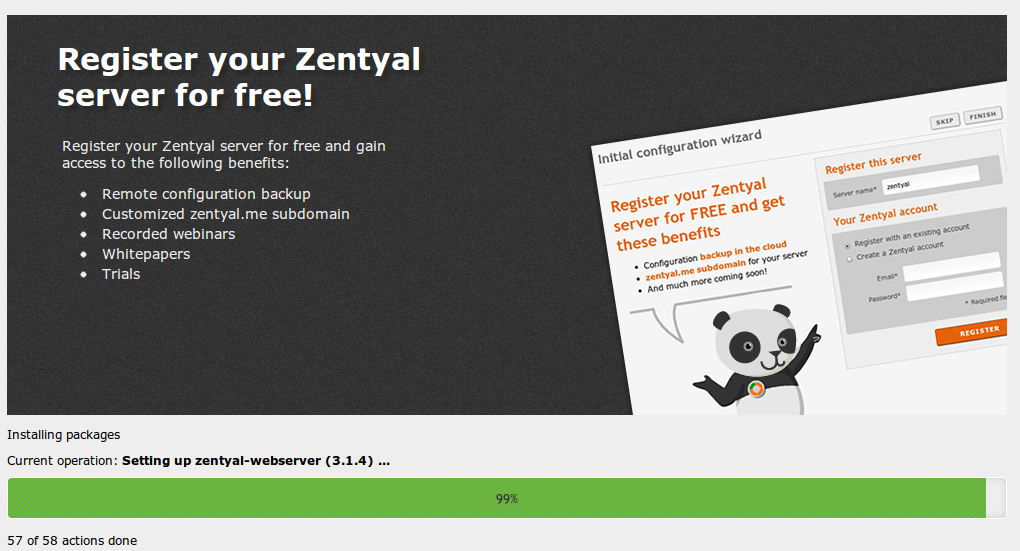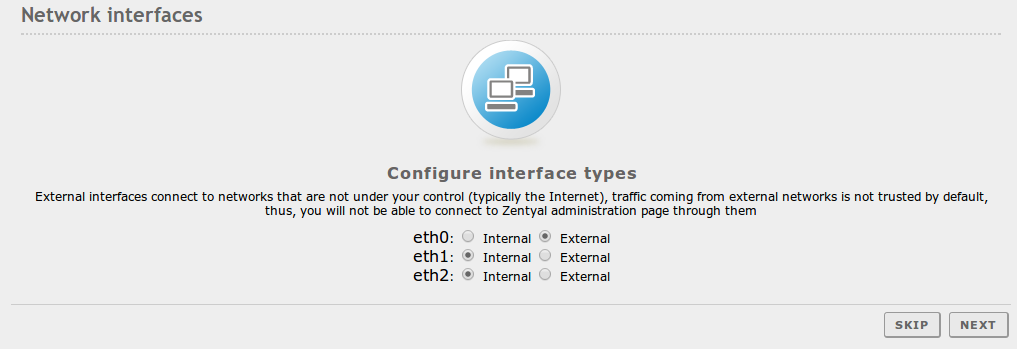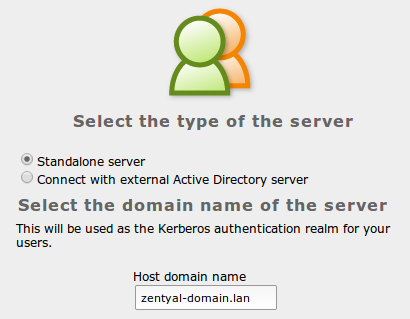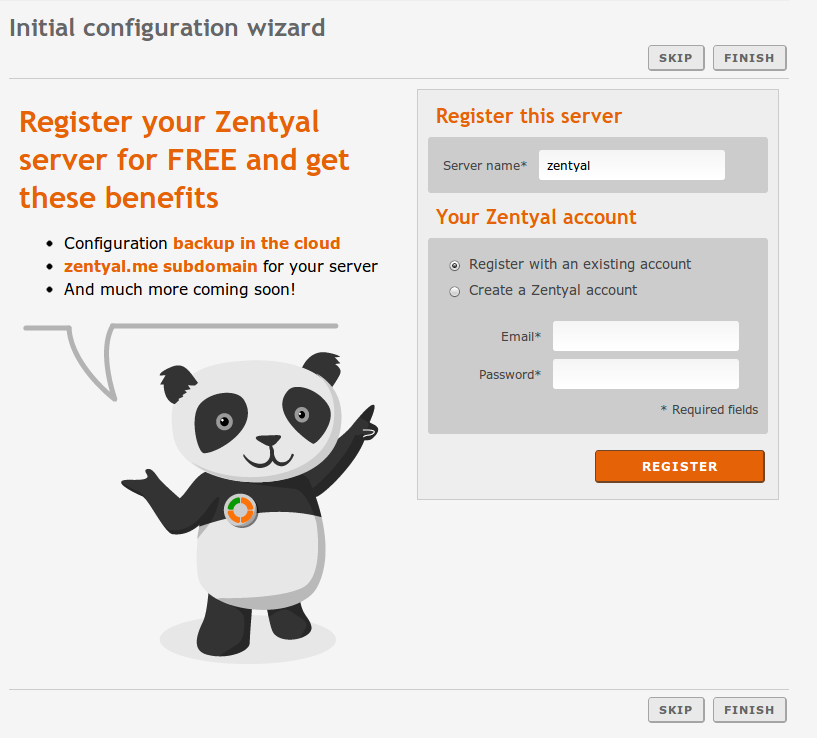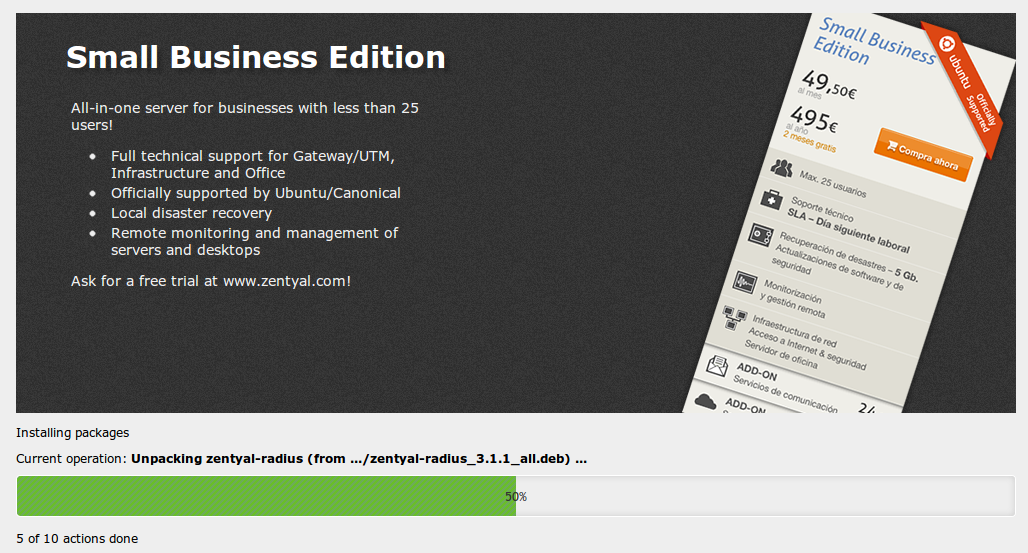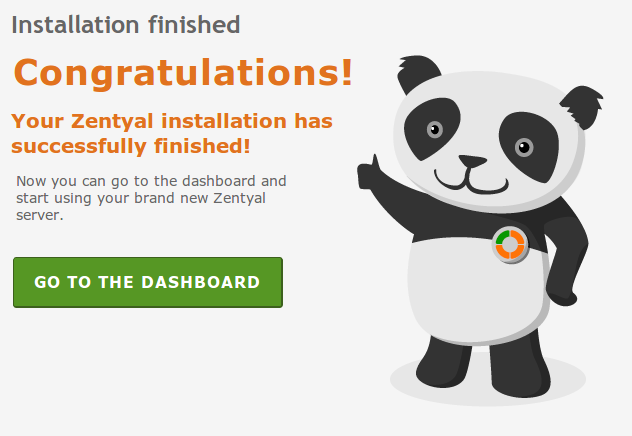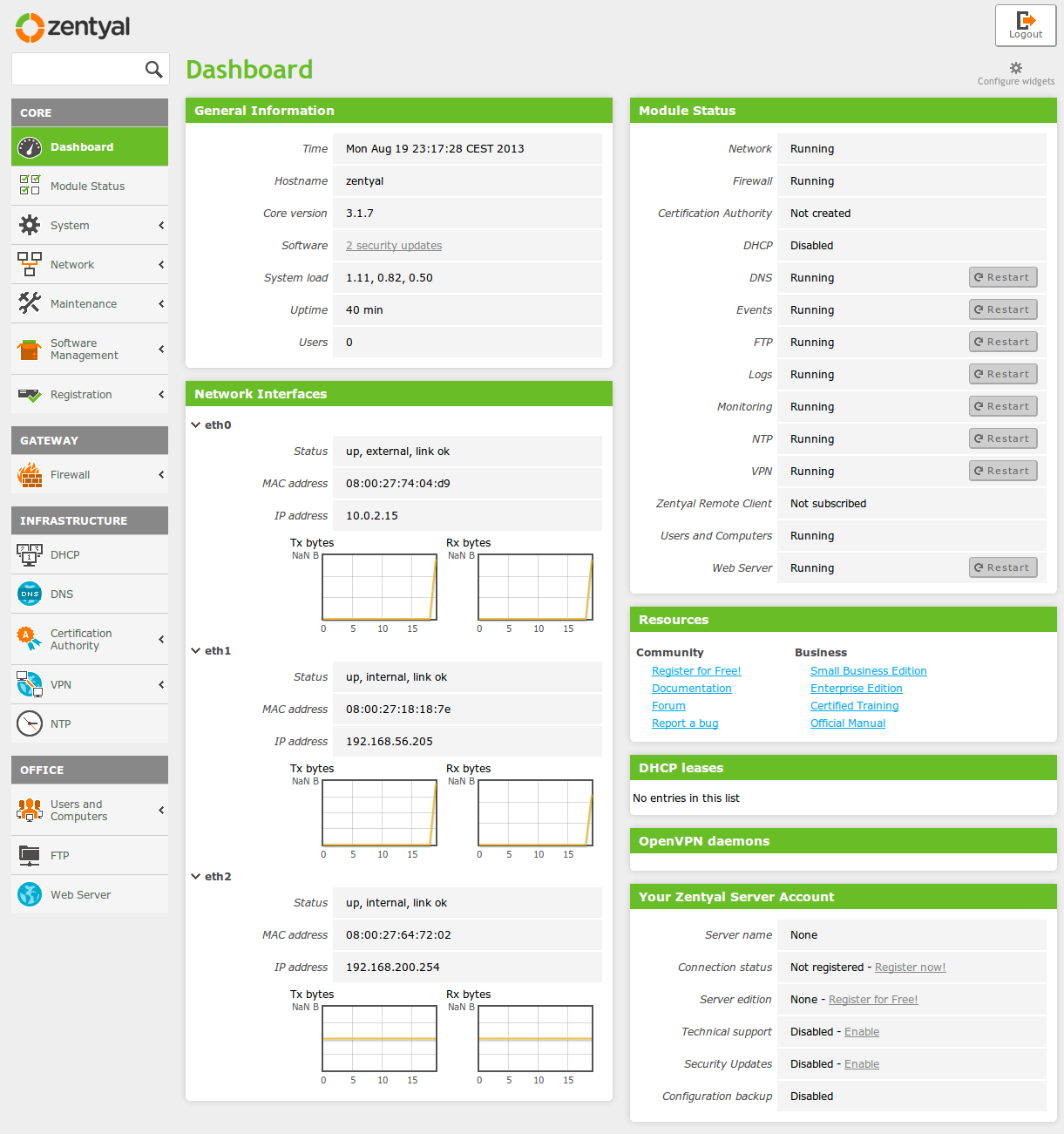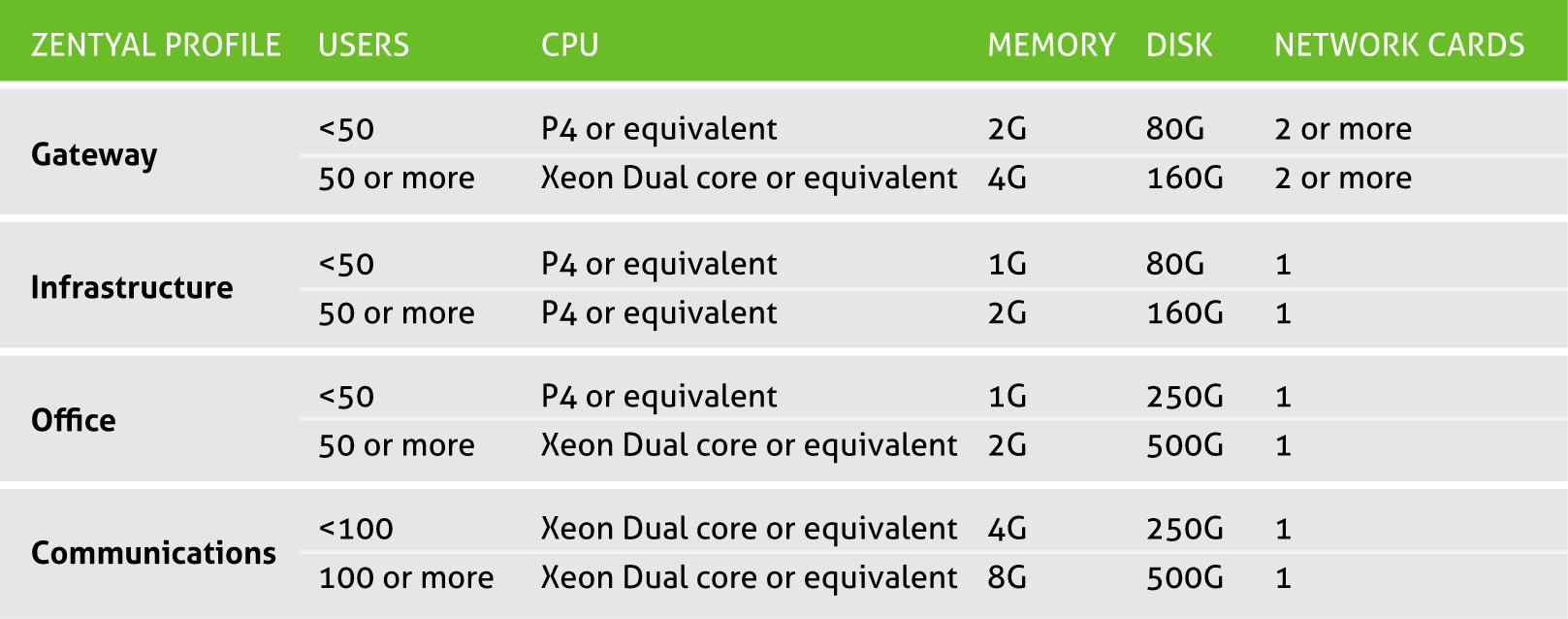Installation¶
Generally speaking, Zentyal is meant to be installed exclusively on one (real or virtual) machine. However, this does not prevent you from installing other applications, that are not managed through the Zentyal interface, like for example a database engine. These applications must be manually installed and configured.
Commercial versions of Zentyal run on top of Ubuntu [1] server edition, always on LTS (Long Term Support) [2]. LTS editions have longer support periods, covering five years. Community versions may be based on standard Ubuntu server editions.
You can install Zentyal in two different ways:
- using the Zentyal installer (recommended option),
- using an existing Ubuntu Server Edition installation.
In the second case the official Zentyal repositories must be added [3], after updating the software sources, you can install Zentyal base system and any of the modules.
However, in the first case, the installation and deployment process is easier as all dependencies reside on a single CD or USB. Another benefit of using the CD or USB is to have a graphical environment that allows the use of a web interface and desktop environment from the server host itself.
Ubuntu’s official documentation includes a brief introduction to installing and configuring Zentyal [4].
| [1] | Ubuntu is a Linux distribution developed by Canonical and the community, focused on laptops, PCs and servers: http://www.ubuntu.com/. |
| [2] | For a detailed description about the publication of Ubuntu versions it is recommended you consult the Ubuntu guide: https://wiki.ubuntu.com/Releases. |
| [3] | For more information about installing from the repository please go to http://trac.zentyal.org/wiki/Document/Documentation/InstallationGuide. |
| [4] | https://help.ubuntu.com/12.04/serverguide/zentyal.html |
Zentyal installer¶
The Zentyal installer is based on the Ubuntu Server installer. Those already familiar with this installer will find the installation process very similar.
To start with, you choose the installation language, in this example English is chosen.
You can install Zentyal by using the default mode which deletes all disk contents and creates the partitions required by Zentyal by using LVM [5] or you can choose the expert mode which allows customized partitioning. Most users should choose the default option unless they are installing on a server with RAID software or they want to create special partitioning according to specific requirements.
In the next step choose the language for your system interface. To set the language, you are asked for your country, in this example the United States is chosen.
You can use automatic detection for setting the keyboard: a few questions are asked to ensure the model you are using is correct. Otherwise, you can select the model manually by choosing No.
If you have multiple network adapters, the installer will ask you for your primary one , the one that will be used to access the Internet during the installation. The installer will try to auto configure it using DHCP. If you only have one interface, you will not see this question
Now choose a name for your server: this name is important for host identification within the network. The DNS service will automatically register this name. Samba will also use this domain name, as you will see later.
Next, the installer will ask you for the administrator account. This user will have administration privileges and in addition, the same user will be used to access the Zentyal interface.
In the next step you are asked for the user password. It is important to note that the user defined earlier, can access, using the same password, both system (via SSH or local login) and the Zentyal web interface. Therefore you must be really careful to choose a secure password (more than 12 characters including letters, numbers and symbols).
Here, insert the password again to verify it.
In the next step you are asked for your time zone. It is automatically configured depending on the location chosen earlier, but you can modify it in case this is incorrect.
The installation progress bar will now appear. You must wait for the basic system to install. This process can take approximately 20 minutes, depending connection.
Once installation of the base system is completed, you can eject the installation CD and restart the server.
Your Zentyal system is now installed! A graphical interface in a web browser is displayed and you are able to access the administrative interface. The first boot will take an extra time while it configures core Zentyal modules. You will notice that the first time you boot, the graphical environment is automatically started in order to ease the process. Next boot sequences will require you to authenticate first.
To start configuring Zentyal profiles or modules, you must insert the username and password provided during the installation process. Any user you add later to the sudo group can access the Zentyal interface and has sudo privileges in the system.
| [5] | LVM is the logical volume manager in Linux, you can find an introduction to LVM management in http://www.howtoforge.com/linux_lvm. |
Initial configuration¶
When you access the web interface for the first time, a configuration wizard will start. To start with, you can choose the functionality for your system. To simplify this selection, in the upper part of the interface you will find the pre-designed server profiles. These profiles are just predesigned sets of related modules, but you can add or remove any of the modules later.
Zentyal profiles available for installation:
- Zentyal Gateway:
- Zentyal will act as a gateway of the local network, offering secure and controlled access to Internet.
- Zentyal Infrastructure:
- Zentyal manages the infrastructure of the local network with basic services such as DHCP, DNS, NTP, and so on.
- Zentyal Office:
- Zentyal can act as server for shared resources and directory of the local network: files, printers, calendars, contacts, user profiles and groups.
- Zentyal Unified Communications:
- Zentyal can act as a communications center for the company, handling e-mail, instant messaging and groupware.
You can select any number of profiles to assign multiple roles to your Zentyal Server.
We can also install a manual set of services just clicking on their icons, without having to comply with any specific profile. Another possibility is to install a profile and then manually add the required extra packages.
We are going to develop the Infrastructure profile in this example. The wizards you will see during the installation depend on the packages you have selected to install in this step.
Once you confirm the selection, you will see the complete list of modules and their dependencies that are going to be installed:
The system will begin the installation process and you will be shown a progress bar, as well as some slides offering a brief introduction to core Zentyal functions and the commercial packages.
Once the installation process has been completed, the configuration wizard will configure the new modules asking for the essential information.
First of all, you are asked for information regarding your network configuration. Then you need to define each network interface as internal or external, in other words; whether it will be used to connect to an external network such as Internet, or to a local network. Strict firewall policies will be applied to all the traffic coming in through external network interfaces.
Next, you have to choose the local domain associated with your server, if you have configured the external interface(s) using DHCP, it may be filled automatically. As mentioned before, your hostname will be automatically added as a host of this domain. The authentication domain for the users will also take this name. You can configure additional domains but this is the only one that will come pre-configured to provide all the information that your LAN clients need for the network authentication protocol (Kerberos).
Additionally, you can configure the server in standalone mode, or to extract the directory information from an external Active Directory server. Standalone mode will be chosen for this example.
The last wizard will allow you to register your server. In case you already have registered, you just need to enter your credentials. If you still don’t have registered the server, you can do it now using this form.
Both ways, the form will request a name for your server. This is the name that will identify your Zentyal server in the Zentyal Remote interface.
Once you have answered these questions, the installer will finish writing all the required configuration files.
The installer will inform you when the installation is finished.
Just click the button and access the Dashboard: your Zentyal server is now ready!
Hardware requirements¶
Zentyal runs on standard x86 or x86_64 (64-bit) hardware. However, you must ensure that Ubuntu Precise 12.04 LTS (kernel 3.5) supports the hardware you are going to use. You should be able to check this information directly from the vendor. Otherwise you can check Ubuntu Linux Hardware Compatibility List [6].
The Zentyal server hardware requirements depend on the modules you install, how many users will use the services and what their usage patterns are.
Some modules have low resource requirements, like Firewall, DHCP or DNS. Others, like Mailfilter or Antivirus need more RAM memory and CPU. Proxy and File sharing modules benefit from faster disks due their intensive I/O usage.
A RAID setup gives a higher level of security against hard disk failures and increased speed on read operations.
If you use Zentyal as a gateway or firewall, you will need at least two network cards, but if you use it as a standalone server, one network card is enough. If you have two or more Internet connections, use one network card for each router or connect them to one network card keeping them in the same subnet. Using VLANs is also an option.
Also, it is always recommended that a UPS is deployed along with the server. For further information see Uninterruptible power supply
For a general purpose server with normal usage patterns, these are the recommended minimum requirements:
When combining more than one profile, you should think in terms of higher requirements. If you are deploying Zentyal in an environment with more than 100 users, a more detailed analysis should be done including usage patterns, benchmarking and considering high availability strategies.
| [6] | http://www.ubuntu.com/certification/catalog |