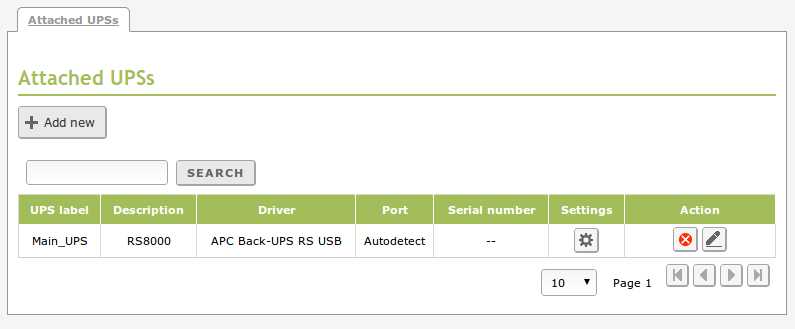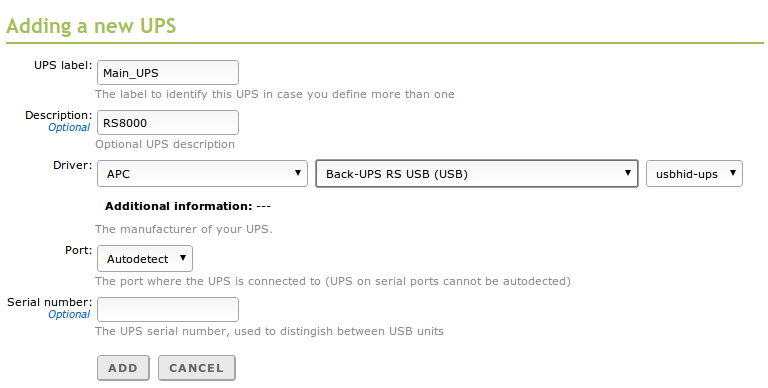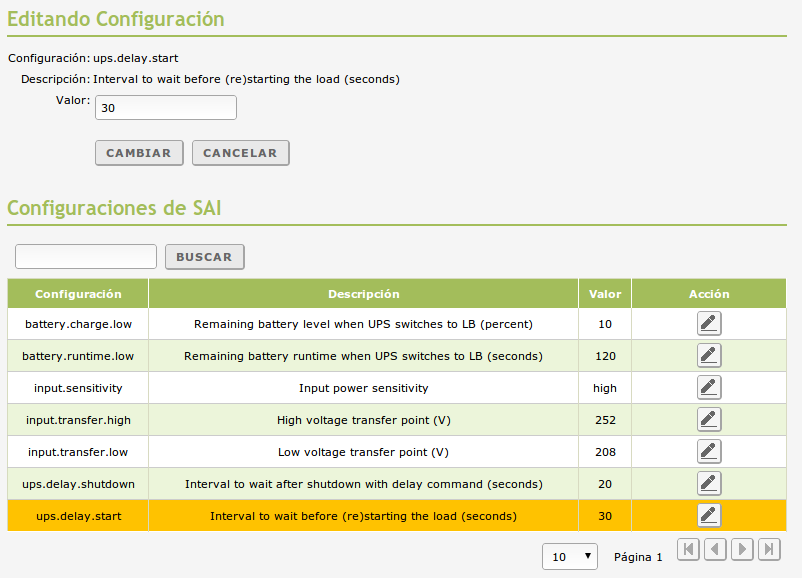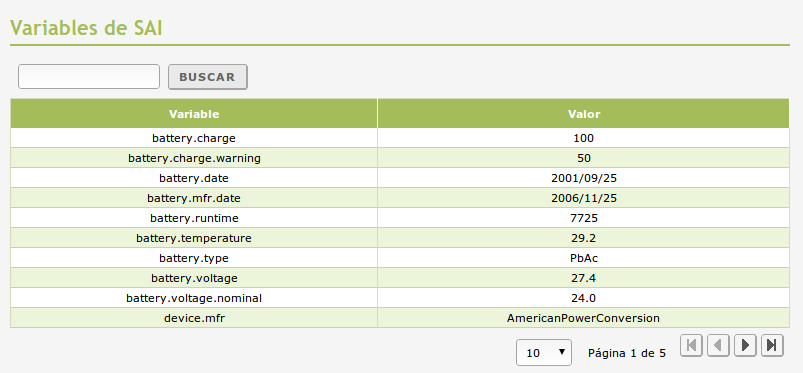Uninterruptible power supply¶
UPS Configuration with Zentyal¶
If you want to configure an UPS with Zentyal, you will have to connect it to your server. Install and enable the UPS Management module and go to Maintenance ‣ UPS
You have to fill the following parameters to configure a new UPS hardware.
- UPS label
- Label to name this UPS.
- Description
- Description associated to this UPS.
- Driver
- Driver that will manage the data read and write in your UPS, you have to enter the manufacturer in the left field and model in the next one. In the last field you can see the associated driver.
- Port
- UPS using serial ports can not be auto detected, so you will need to specify the port. If you are using USB UPS Autodetect should be enough.
- Serial number
- In case you have several UPS attached to your server’s USB, you can stablish specific configuration differentiated by the serial number.
If you go to Configuration of your UPS, you can edit the configurations and browse the avaiable variables.
Warning
Depending on the model of your UPS, different configuration parameters will be published. However, they usually have a similar set of parameters and names.
Example of available configurations for your UPS:
If you go to UPS settings you will see a list of modifiable parameters. Some of the most used will be ups.delay.shutdown (Time delay after sending the shutdown signal to the server when the UPS shuts down itself) or *battery.charge.low (battery threshold to send the shutdown signal to the server).
Example of variables available for the UPS
The variables are read-only parameters for example battery.charge or battery.temperature