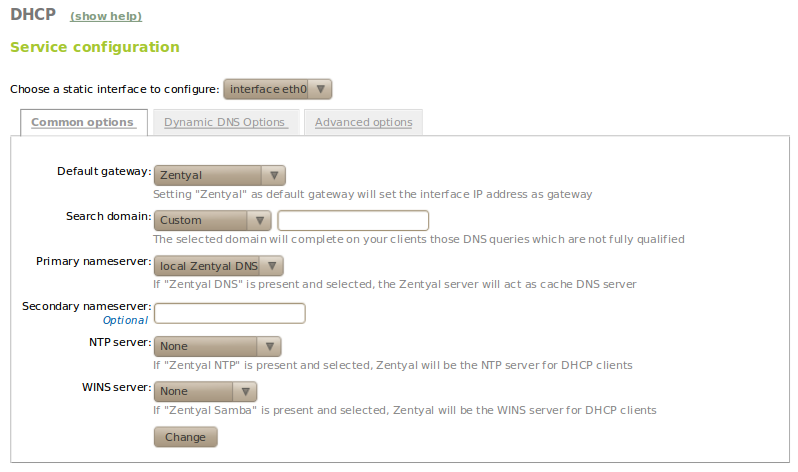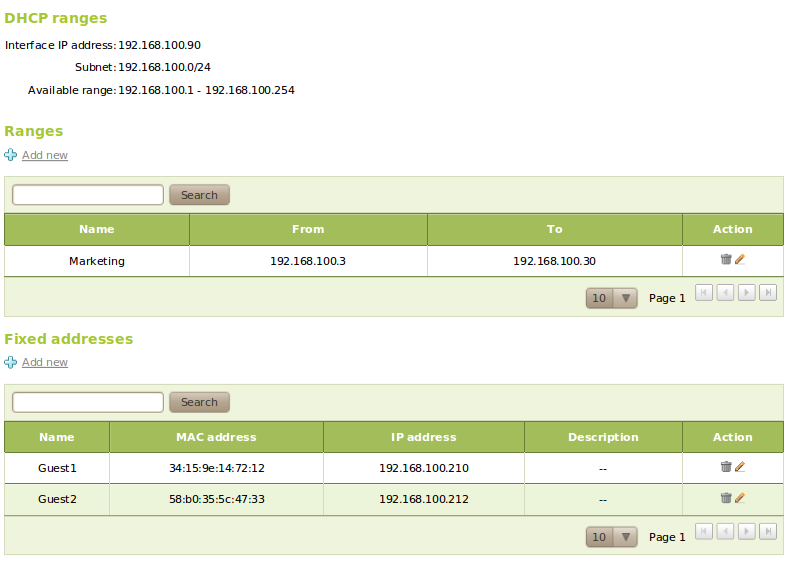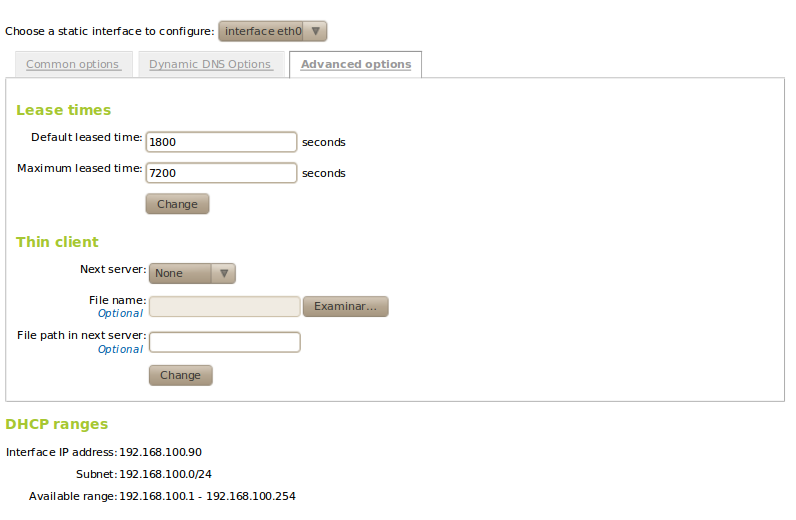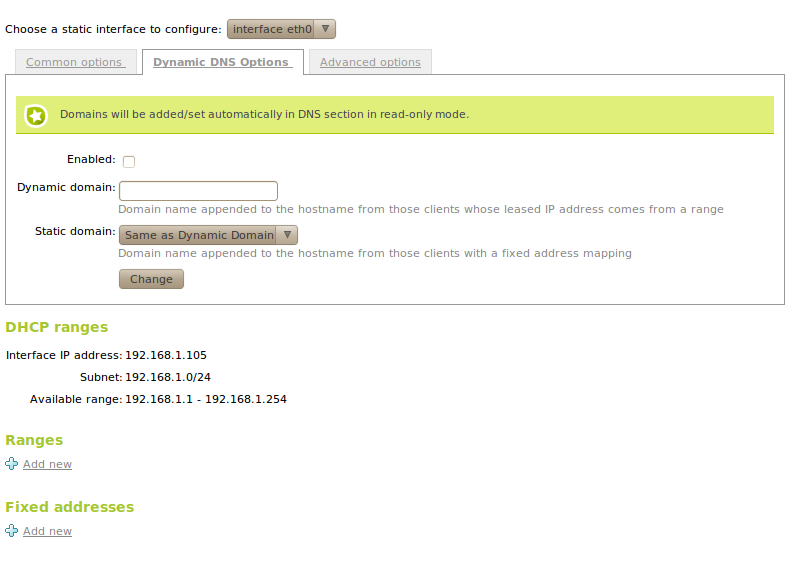Network configuration service (DHCP)¶
Introduction to DHCP¶
Zentyal uses ISC DHCP Software [4] to configure the DHCP service, which is the de facto standard on Linux systems. This service uses the UDP transport protocol, port 68 on the client and port 67 on the server.
| [4] | https://www.isc.org/software/dhcp |
DHCP server configuration with Zentyal¶
The DHCP service needs to be deployed on an interface configured with a static IP address. This interface should also be internal. You can configure the DHCP server from the menu DHCP.
The following parameters can be set in the tab Common options:
- Default gateway:
- This is the gateway that clients will use to communicate with destinations not on your local network, such as the Internet. Its value can be Zentyal, a gateway set Network ‣ Routers or a Custom IP address.
- Search domain:
- This parameter can be useful in a network where all the hosts are named under the same subdomain. Thus, when attempting to resolve a domain name unsuccessfully (for example host), a new attempt would be carried out by adding the search domain at the end (host.zentyal.lan).
- Primary name server:
- It specifies the DNS server that clients will use first when they have to resolve a domain name. Its value can be Local Zentyal DNS or the IP address of another DNS server. If you select your own Zentyal as the DNS server, make sure that the DNS module [5] is enabled.
- Secondary name server:
- DNS server to be used by clients in case primary DNS server is unavailable. Its value must be an IP address of a DNS server.
- NTP server:
- NTP server that clients will use to synchronise their system clock. It can be None, Local Zentyal NTP or the IP address of another NTP server. If you select your own Zentyal server as the NTP server, make sure that the NTP module [6] is enabled.
- WINS server:
- WINS server (Windows Internet Name Service) [7] that clients will use to resolve names on a NetBIOS network. It can be None, Local Zentyal or another Custom. If you select your own Zentyal server as the WINS server, make sure that the File Sharing module [8] is enabled.
Under these options, you can see the dynamic ranges of addresses and static allocations. For the DHCP service to work properly, you should at least have a range of addresses to distribute or static allocations; otherwise the DHCP server will not allocate IP addresses even when listening on all network interfaces.
Address ranges and static addresses available for assignment from a certain interface are determined by the static address assigned to that interface. Any available IP address of the subnet can be used in ranges or static allocations.
In order to add a range in section Range you have to introduce a name to identify the range and the values you want to assign within the range listed above.
You can perform static assignment of IP addresses to specific physical addresses in the section Static allocations. An address assigned in this way cannot be part of any range. You can add an optional Description for the allocation as well.
| [5] | See section Domain Name System (DNS) for details. |
| [6] | See section Time synchronization service (NTP) for details. |
| [7] | http://en.wikipedia.org/wiki/Windows_Internet_Name_Service |
| [8] | See section File sharing and authentication service for details. |
Advanced options¶
The dynamic address allocation has a time limit. After expiry of that time a renewal must be requested (configurable in the tab Advanced options). This time varies from 1800 seconds to 7200. This limitation also applies to the static allocation.
Zentyal supports remote boot for thin clients. In Next server you can configure which is the PXE server to which the thin client must connect. This server will then send everything the thin client needs to boot the system. The PXE server can be an IP address or a hostname. It is required to provide the path to the boot image, or, if Zentyal is the PXE server it is possible to upload the file with the image through the web interface.
Dynamic DNS updates¶
Dynamic DNS updates allow you to assign domain names to DHCP clients by integrating DHCP and DNS modules. This will ease the recognition of the machines in the network through a single domain name instead of an IP address that could change.
In order to use this option, you have to access the tab Dynamic DNS options and to enable this feature the DNS module should be enabled too. There should be a Dynamic domain and a Static domain, which will both be added to the DNS settings automatically. The dynamic domain refers to hostnames whose IP address belongs to a range and the associated name follows the pattern dhcp-<offered-IP-address>.<dynamic-domain>. Regarding the static domain, the hostname will follow this pattern: <name>.<static-domain> being the name of the one set on the table Static allocations.