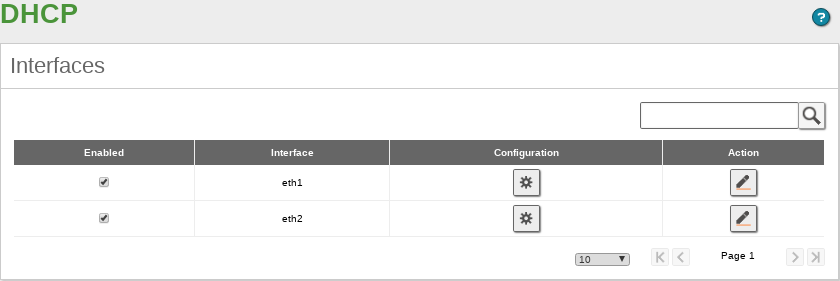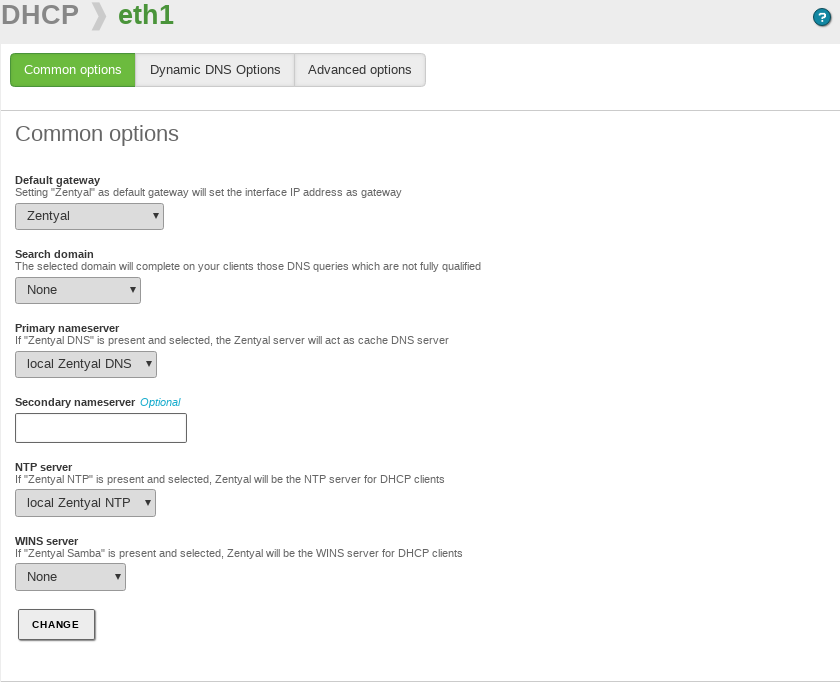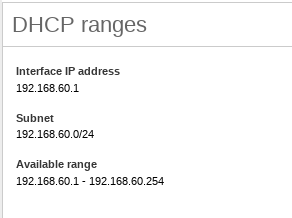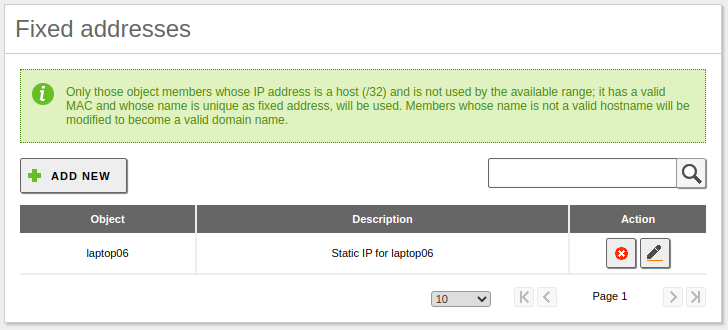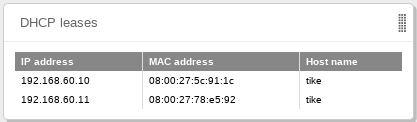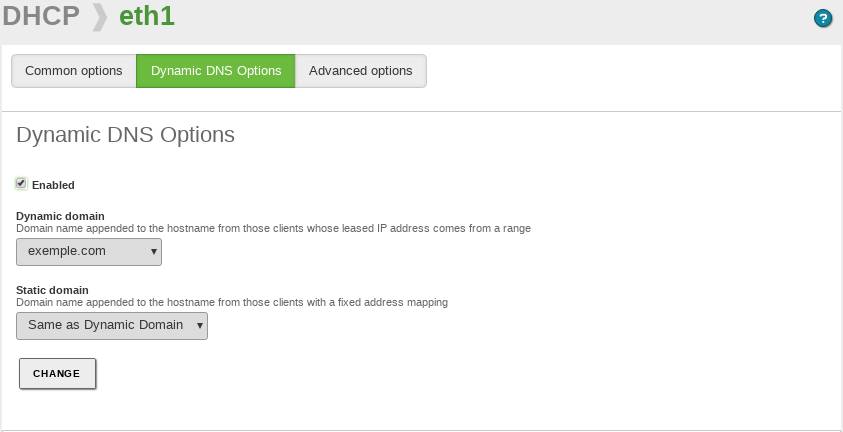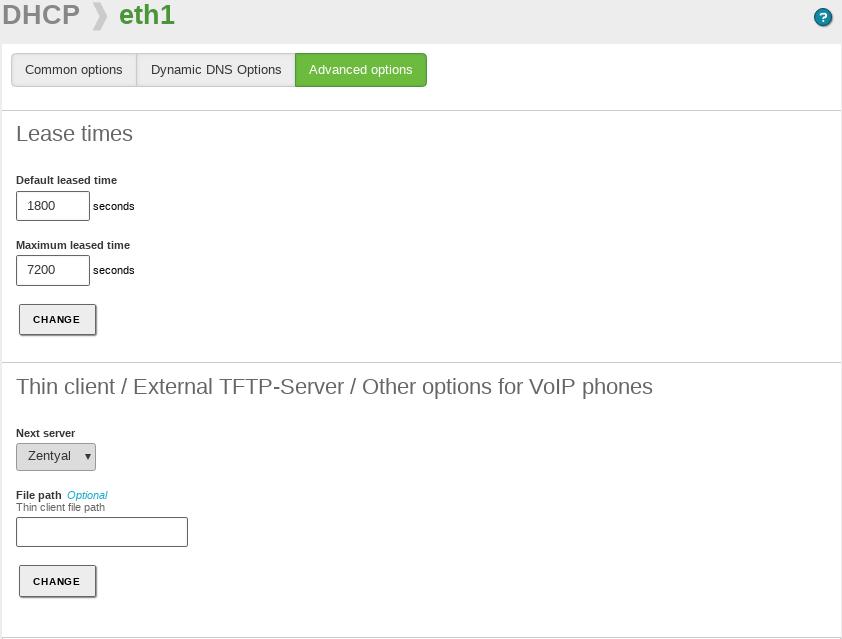Network configuration service (DHCP)¶
Zentyal uses ISC DHCP Software [4] to configure the DHCP service which is the ‘de facto’ standard on Linux systems. This service uses the UDP transport protocol, port 68 on the client and port 67 on the server.
| [4] | Isc-dhcp: https://www.isc.org/software/dhcp |
DHCP server configuration with Zentyal¶
The DHCP service needs to be deployed on an interface configured with a static IP address. This interface should also be internal. From the menu , you can find a list of interfaces on which you can offer the service.
Common options¶
Once you click on the configuration option of one of these interfaces, the following form will appear:
The following parameters can be set in the tab.
- Default gateway:
- This is the gateway that clients will use to communicate with destinations that are not on your local network, such as the Internet. Its value can be Zentyal, a gateway set in the or a Custom IP address.
- Search domain:
- This parameter can be useful in a network where all the hosts are named under the same subdomain. Thus, when attempting to resolve a domain name unsuccessfully (for example host), a new attempt would be carried out by adding the search domain at the end (host.zentyal.lan).
- Primary name server:
- It specifies the DNS server that clients will use first when they have to resolve a domain name. Its value can be Local Zentyal DNS or the IP address of another DNS server. If you select your own Zentyal as the DNS server, make sure that the DNS module [5] is enabled.
- Secondary name server:
- DNS server to be used by clients in case the primary DNS server is unavailable. Its value must be an IP address of a DNS server.
- NTP server:
- NTP server that clients will use to synchronize their system clock. It can be None, Local Zentyal NTP or the IP address of another NTP server. If you select your own Zentyal server as the NTP server, make sure that the NTP module [6] is enabled.
- WINS server:
- WINS server (Windows Internet Name Service) [7] that clients will use to resolve names on a NetBIOS network. It can be None, Local Zentyal or another Custom. If you select your own Zentyal server as the ‘WINS’ server, make sure that the File Sharing module [8] is enabled.
Under these options, you can see the dynamic ranges of addresses and static allocations. For the DHCP service to work properly you should, at least, have a range of addresses to distribute or static allocations. Otherwise, the DHCP server will not allocate IP addresses even when listening on all network interfaces.
Address ranges and static addresses available for assignment from a certain interface are determined by the static address assigned to that interface. Any available IP address of the subnet can be used in ranges or static allocations.
In order to add a range in the Range section, you have to introduce a Name to identify the range and the values you want to assign within the range listed above.
You can perform static assignment of IP addresses to specific physical addresses in the Fixed addresses section. To fill this section, you need an object which members are pairs of host IP addresses (/32) and MAC addresses. You can create this object from , or directly, in the quick menu offered in the DHCP interface. An address assigned in this way can not be part of any range. You can add an optional Description for the allocation as well.
You can see the DHCP clients using dynamic allocations (static allocations will not be shown), thanks to a widget that will appear in the Dashboard:
| [5] | See Domain Name System (DNS) section for details. |
| [6] | See Time synchronization service (NTP) section for details. |
| [7] | WINS: http://en.wikipedia.org/wiki/Windows_Internet_Name_Service |
| [8] | See Domain Controller and Directory Services section for details. |
Dynamic DNS options¶
The dynamic DNS options will allow to assign domain names to DHCP clients through the integration of DHCP and DNS modules. Thanks to this, it is easier to recognize machines located in the network. They can be recognized by an unique domain name instead of an IP address that might change.
To use this option, go to the “Dynamic DNS options” tab and enable the feature. The DNS module must be enabled as well. You must have both Dynamic domain and Static domain: both will be added automatically to the DNS configuration. The dynamic domain will host the names of those machines which IP addresses belong to the range and the name associated is the one sent by the DHCP client, usually the host name. If none is sent, the pattern dhcp-<offered-IP-address>.<dynamic-domain> will be used. If there are any conflicts with a static allocation, the established static address will be overwritten manually. As to the static domain, the host name will follow this pattern: <name>.<static-domain>. The name will be the one registered in the object used in the static allocation.
Advanced options¶
The dynamic address allocation has a time limit. Once the time has expired, a renewal must be requested (configurable in the tab). This time varies from 1800 seconds to 7200. This limitation also applies to the static allocation.
Zentyal supports remote boot for thin clients through DHCP. In the Advanced options tab you can configure a thin client that will be published through DHCP. If you do not use Zentyal as a thin client server, select the remote machine in Host and in File route select the path to find the image on the server.
Finally, there are two more options available in Commercial Editions:
- Option 150:
- Allow to connect to TFTP servers to use VoIP.
- Option 155:
- Allow to connect to a ShoreTel Director server.