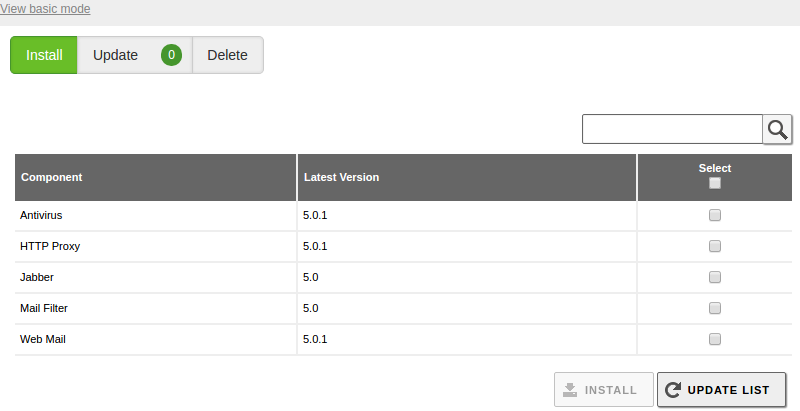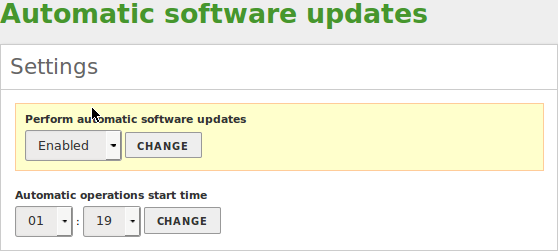Software updates¶
Software updates in Zentyal¶
Like any other software system, Zentyal server requires periodic updates, either to add new features or to fix defects.
Zentyal distributes its software as packages and uses Ubuntu’s standard tool, APT [1]. However, in order to ease this task, a web interface is provided to simplify the process. [2]
| [1] | Advanced Packaging Tool (APT) is a system for the management of software packages created by the Debian Project which greatly simplifies the installation and removal of programs on Linux http://wiki.debian.org/Apt |
| [2] | For a more extensive explanation on how to install software packages in Ubuntu, please read the chapter on package management in Ubuntu’s official documentation https://help.ubuntu.com/16.04/serverguide/package-management.html |
The web interface allows checking for new available versions of Zentyal components and installing them in a simple way. It also allows you to update the software supporting Zentyal, mainly to correct potential security flaws.
Management of Zentyal components¶
The management of Zentyal components allows you to install, update and delete Zentyal modules.
To manage Zentyal components you must access .
Accessing this section from the menu, you will be shown the “advanced view”. This view has three tabs, each one for the actions of Installing, Updating and Deleting Zentyal components.
On this view, there is an option to change to basic mode, that will display the packages and profiles just as you saw during installation time.
When you get back to the advanced view, you will see all the available actions in detail.
Zentyal components¶
There are three columns in this form, one for the component name, another for the version currently available in the repositories and a third to select the component. In the lower part of the table you can view the buttons to Install and Update list.
To install the required components, simply select them and click on the Install button. You will then be taken to a page with a complete list of the dependencies to be installed.
The Update list button synchronises the list of packets with the repositories.
Component update¶
The following section, Update, shows between brackets the number of available updates.
Apart from this feature, this section is organized in a similar way to the installation view, with only some minor differences. An additional column indicates the version currently installed and in the bottom of the table you can see a button which can be clicked to select packages to upgrade. As with the installation of components, you will see a confirmation screen showing the packages to be updated.
Component deletion¶
The last section, Delete, shows a table with the installed packages and their versions. In a similar way as with the previous view, you can select packages to uninstall and then, to complete the action click the Delete button in the lower left part of the table to complete the action.
Before performing the action, just like in previous examples, Zentyal will ask for confirmation before deleting the selected packages and their dependencies.
System Updates¶
The system updates section performs the updating of third party software used by Zentyal. These programs are referenced as dependencies, ensuring that when installing Zentyal, or any of the required modules, they are also installed. This guarantees the correct operation of the server. Similarly, these programs may have dependencies too.
Usually the update of a dependency is not important enough to create a new Zentyal package with new dependencies, but it may be useful to install it in order to use its improvements or its patches to fix security flaws.
To see the system updates you must go to . Here you can see if your system is already updated or, otherwise, a list of packages that can be upgraded is displayed. If you install packages on the server without using the web interface, this data may be outdated. Therefore, every night a process is executed to search for available updates for the system. A search can be forced by clicking on the button Update list on the lower part of the page.
For each update, you can determine whether it is a security update using the information icon. If it is a security update the details about the security flaw included in the package changelog will be displayed by clicking on the icon.
If you want to perform an update, select the packages on which to perform the action and press the appropriate button. As a shortcut, the button Update all packages can be used. Status messages will be displayed during the update operation.
Automatic updates¶
Automatic updates allow Zentyal server to automatically install any updates available.
This feature can be enabled by accessing the page .
On that page you can also choose the time of the day during which these updates will be performed.
It is not advisable to use this option if the administrator needs to keep a higher level of security and control for the management of updates.