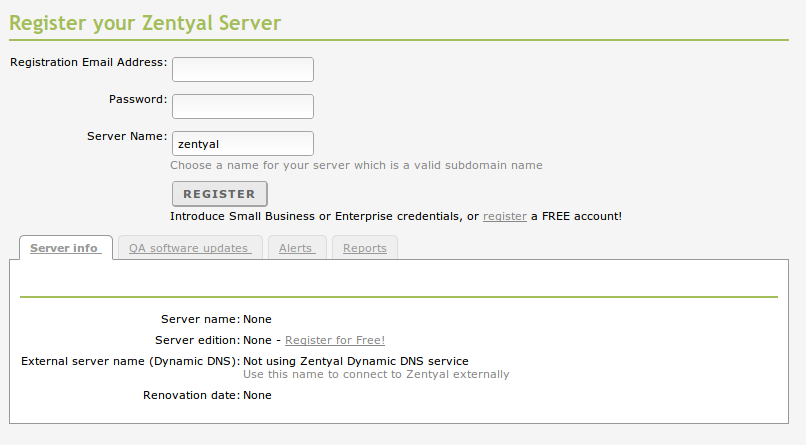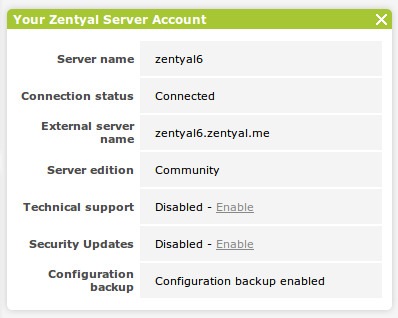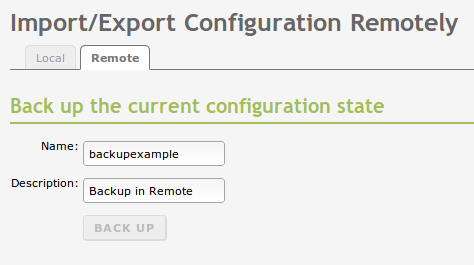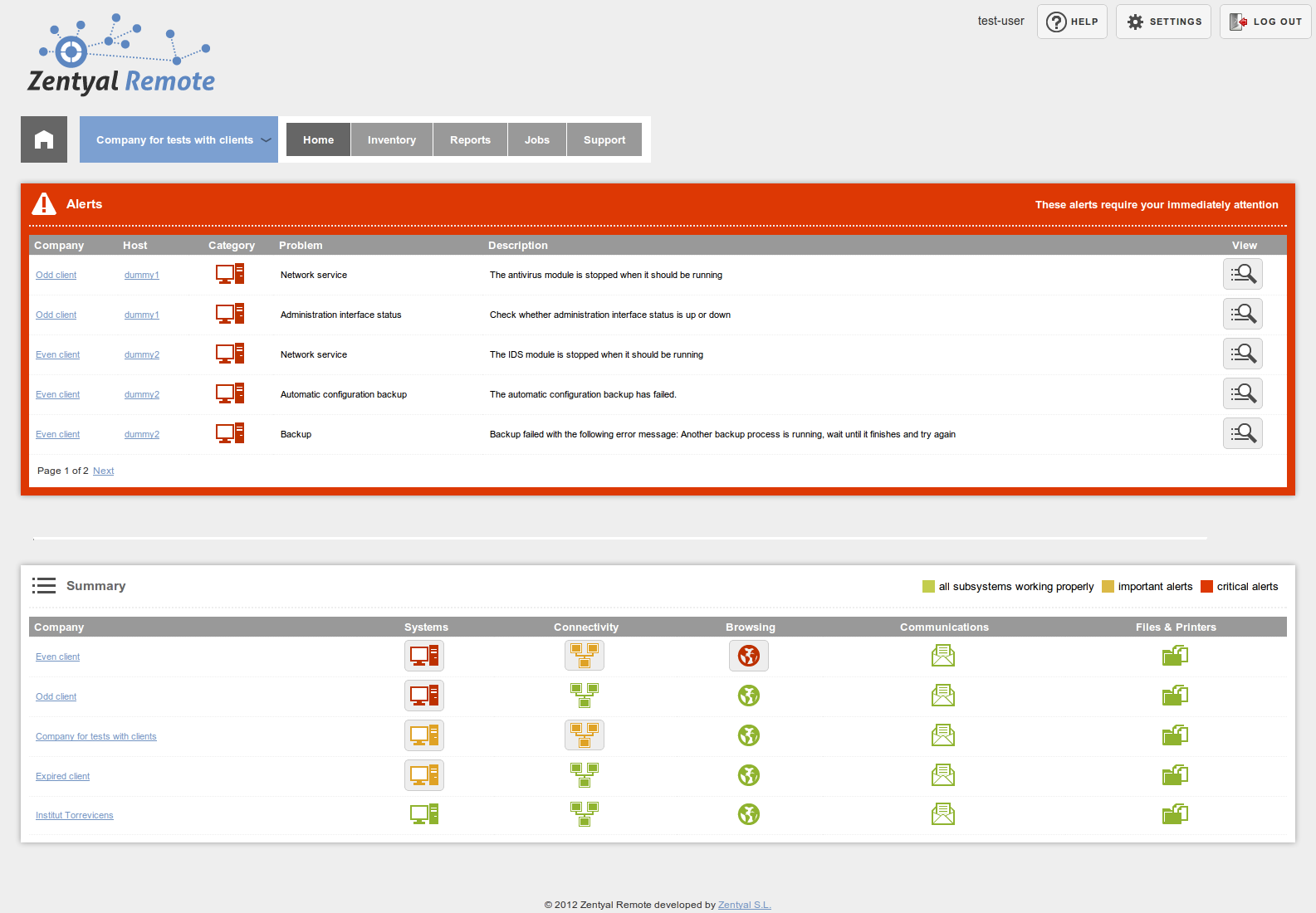Zentyal Remote Client¶
About Zentyal Remote¶
Zentyal Remote is a solution that provides automatic maintenance of servers, as well as real-time monitoring and centralised management of multiple Zentyal installations. It offers features such as; quality assured software updates, alerts and reports on server performance, network inventory, security audits, disaster recovery, advanced security updates, network monitoring and remote, centralised and secure management of groups of servers, as well as the remote access and inventory for desktop. [1]
If you don’t have a Zentyal server commercial edition, you can still register your community server. This entitles you to store one remote configuration backup, create zentyal.me subdomain for your server and to see your Zentyal server name in the web browser tab.
In the following pages, you will learn how to register your server to Zentyal Remote with a community server and you will see the additional functionality that a registered server offers. Please remember that Zentyal servers in production environments should always have commercial editions to guarantee maximum security and system uptime. [2]
| [1] | http://www.zentyal.com/services/ |
| [2] | http://www.zentyal.com/which-edition-is-for-me/ |
Registering Zentyal server to Zentyal Remote¶
To register your Zentyal server to Zentyal Remote, you must first install the Zentyal Remote Client component. This is installed by default if you used Zentyal installer. In addition to this, Internet connection should be available. You can register your server during installation or later from the Registration ‣ Server Registration menu.
By default, you will see the form to enter the credentials of an existing account. If we want to create a new account, we can go to the installation wizard by clicking on the register a free account underneath the register button.
- Registration Email Address:
- You must set the user name or the email address you use to sign in the Zentyal Remote Web site.
- Password:
- The same password you use to sign in the Zentyal Remote Web site.
- Zentyal name:
- A unique name for this server that will be used within the Zentyal Remote. This name is displayed in the control panel and it must be a valid domain name. Each server should have a different name; if two servers use the same name for connecting Remote, only one will be able to connect.
The Server name field will be used as the title of the administration webpage of this Zentyal server, so you can quickly check which hosts you are using if you have several interfaces open at the same time in your browser. Additionally, this ‘hostname’ will be added to the dynamic domain ‘zentyal.me’, thus, using the address ‘<yourzentyal>.zentyal.me’ you can connect both to the administration page and the SSH console (as long as you have allowed this type of connections in your Firewall).
After you have entered your data, click on the Registration button: The registration will take around a minute to complete. It will save changes along this process, thus it is recommended to register your server without changes to apply. During the registration process, a VPN connection between the server and Zentyal Remote may be established (if you have Remote Access Support), thus, the VPN [3] module will be enabled.
| [3] | For more information about VPN, see the Virtual private network (VPN) service with OpenVPN section. |
If the registration process went fine, then you will be able to see a widget on the dashboard with the following info.
There you are able to see the server edition and the rest of the purchased services, if any, in this widget.
Configuration backup in Zentyal Remote¶
One of the features of Zentyal Remote is automatic configuration backup of your Zentyal server, stored in the cloud. If you register your community server, then you can save one configuration backup remotely. If you have a commercial edition (Small Business or Enterprise Subscription), you can save up to seven different configuration backups.
The configuration backup is made on a daily basis if there is any change in Zentyal server configuration. You can do this from System – > Import/Export configuration and then clicking on the tab Remote. You can make manual configuration backups if you want to make sure there is a backup of your last configuration changes.
You can restore, download or delete the configuration backups that are stored in Zentyal Remote.
Other services along with your registration¶
Hostname in browser tab¶
Notice the Zentyal servers by their name in the web browser tab. This is useful if you manage several Zentyal servers from the same browser.
Hostname added to dynamic domain zentyal.me¶
A zentyal.me subdomain for your server with multigateway support and with up to 3 aliases.
Zentyal Remote access¶
Once our server is registered, you may access to the Zentyal Remote site [4] and log in with the account we have registered and we may see the following welcome page.
| [4] | https://remote.zentyal.com |
Please note that registering your server gives you access only to a limited set of Zentyal Remote features. For information about the features included in the Small Business and Enterprise Editions, check out the Zentyal website [5] or Zentyal Remote documentation [6].
| [5] | http://www.zentyal.com/which-edition-is-for-me/ |
| [6] | https://remote.zentyal.com/doc/ |