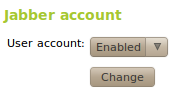Instant Messaging Service (Jabber/XMPP)¶
Introduction to instant messaging service¶
Zentyal uses Jabber/XMPP as its IM protocol and jabberd2 [3] XMPP server, integrating network users with Jabber accounts.
| [3] | http://www.ejabberd.im/ |
Configuring a Jabber/XMPP server with Zentyal¶
To configure the Jabber/XMPP server in Zentyal, first check the Module Status and that the Users and Groups module is enabled - Jabber depends on this. Then, mark the Jabber checkbox to enable the Jabber/XMPP Zentyal module.
To configure the service, go to Jabber in the left hand menu, and set the following parameters:
- Jabber Domain:
- Used for specifying the domain name of the server. User accounts will be user@domain.
- SSL Support:
- It specifies whether the communications (authentication and chat messages) with the server are encrypted or plain text. You can disable it, make it mandatory or leave it as optional. If you set it as optional, this setting will be selected from the Jabber client.
- Connect to other servers:
- If you want to allow your users to contact other users on external servers, or the other way around, check this box. Otherwise, if you want a private server for your internal network, leave it unchecked.
- Enable MUC (Multi User Chat):
- Enables conference rooms (chat with more than two users).
To create a Jabber/XMPP user account, go to Users ‣ Add User if you want to create a new user account, or to Users ‣ Edit User if you just want to enable the Jabber account for an existing user.
As you can see, a section called Jabber account will appear, where you can select whether the account is enabled or disabled. Moreover, you can specify whether the user will have administrator privileges. Administrator privileges allow you to see which users are connected to the server, send them messages, set the message displayed when connecting (MOTD, Message Of The Day) and send a notice to all connected users (broadcast).