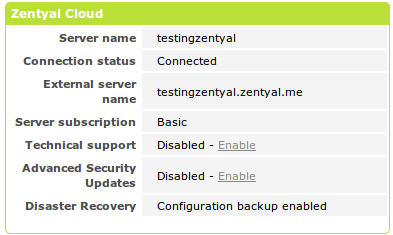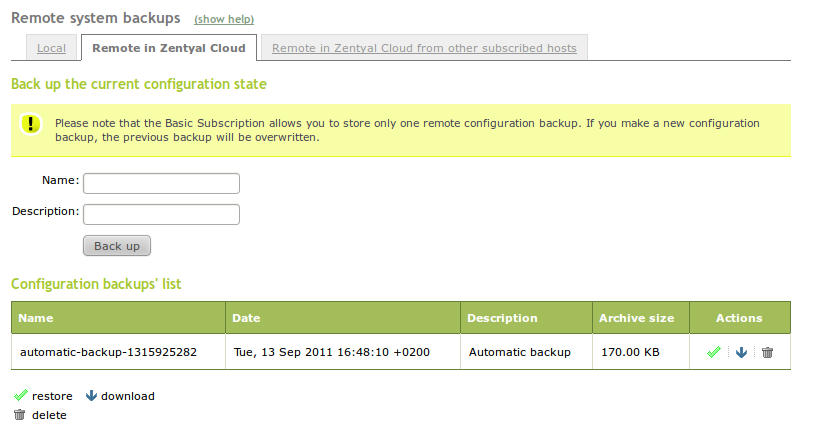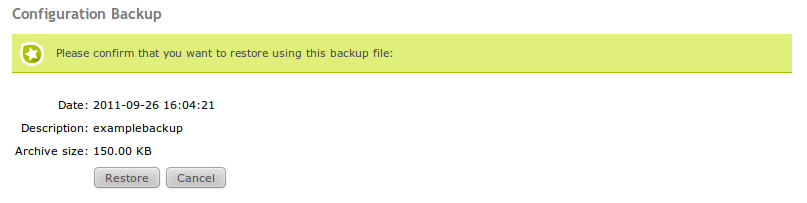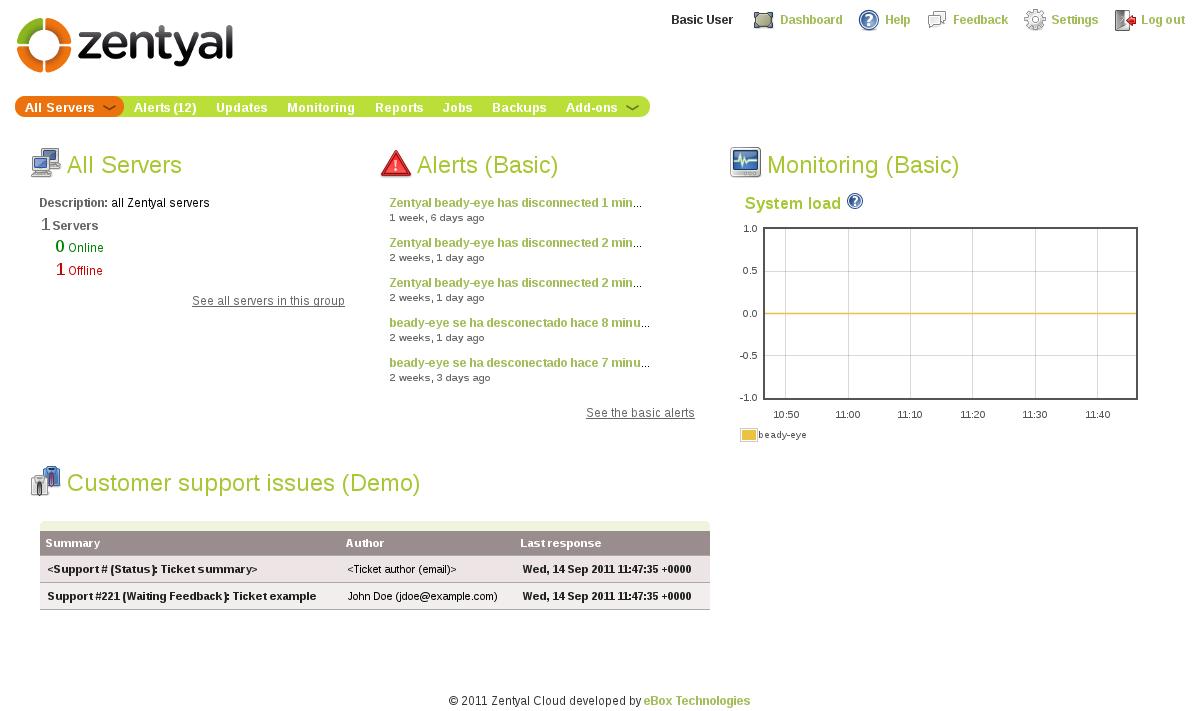Zentyal Cloud Client¶
About Zentyal Cloud¶
Zentyal Cloud is a solution that provides automatic maintenance of servers, as well as real-time monitoring and centralised management of multiple Zentyal installations. It offers features such as; quality assured software updates, alerts and reports on server performance, network inventory, security audits, disaster recovery, advanced security updates, network monitoring and remote, centralised and secure management of groups of servers. [1]
If you don’t have a commercial Zentyal Cloud subscription, you can still register a free Basic Subscription, aimed at testing environments. This gives you a preview of Zentyal Cloud and access to some limited features, such as basic alerts, reports and remote monitoring and management options. It also allows you to store one remote configuration backup, create zentyal.me subdomain for your server and to see your Zentyal server name in the web browser tab.
In the following pages, you will learn how to subscribe your server to Zentyal Cloud with a Basic Subscription and you will see the additional functionality and services the Basic Subscription and Zentyal Cloud offer. Please remember that Zentyal servers in production environments should always have commercial subscription to guarantee maximum security and system uptime. [2]
| [1] | http://www.zentyal.com/services/ |
| [2] | http://www.zentyal.com/services/subscriptions/ |
Subscribing Zentyal server to Zentyal Cloud (Basic Subscription)¶
To subscribe your Zentyal server to Zentyal Cloud, you must first install the Zentyal Cloud Client component. This is installed by default if you used Zentyal installer. In addition to this, Internet connection should be available. You can register your Basic Subscription during installation or later from the Subscription ‣ Server Subscription menu.
By default, you will see the form to enter the credentials of an existing account, for example, an account purchased from the Zentyal Online Store.
- User Name or Email Address:
- You must set the user name or the email address you use to sign in the Zentyal Cloud Web site.
- Password:
- The same password you use to sign in the Zentyal Cloud Web site.
- Zentyal name:
- Unique name for this server that will be used within the Zentyal Cloud. This name is displayed in the control panel and it must be a valid domain name. Each server should have a different name; if two servers use the same name for connecting to the Cloud, only one will be able to connect.
Otherwise, register a new Zentyal Cloud account clicking on the Basic Subscription link that you can find in the first green information box.
The Server name field will be used as the title of the administration webpage of this Zentyal server, so you can quickly check which hosts you are using if you have several interfaces open at the same time in your browser. Additionally, this ‘hostname’ will be added to the dynamic domain ‘zentyal.me’, thus, using the address ‘<yourzentyal>.zentyal.me’ you can connect both to the administration page and the SSH console (as long as you have allowed this type of connections in your Firewall).
After you have entered your data, click on the Subscribe button: The subscription will take around two minutes to complete. Make sure that you save changes after this process. During the registration process, a VPN connection between the server and Zentyal Cloud is established, thus, the VPN [3] module will be enabled.
| [3] | For more information about VPN, see the Virtual private network (VPN) service with OpenVPN section. |
If the connection to Zentyal Cloud was successful, you will be able to see a Zentyal Cloud widget in the dashboard with the following info.
After a while, you will be able to see the subscription level and rest of the purchased services, if any, in this widget.
Configuration backup in Zentyal Cloud¶
One of the features of Zentyal Cloud is automatic configuration backup of your Zentyal server, stored in the cloud. The free Basic Subscription allows you to save one configuration backup remotely. If you have a commercial subscription (Professional or Enterprise Subscription), you can save up to seven different configuration backups.
The configuration backup is made on a daily basis if there is any change in Zentyal server configuration. You can do this from System – > Import/Export configuration and then clicking on the tab Remote in Zentyal Cloud. You can make manual configuration backups if you want to make sure there is a backup of your last configuration changes.
You can restore, download or delete the configuration backups that are stored in Zentyal Cloud. Additionally, to improve the disaster recovery process, you can restore or download the configuration from other subscribed Zentyal servers using the same account. To do this, go to the System ‣ Import/Export configuration ‣ Remote in Zentyal Cloud from other subscribed hosts menu.
Other available services in the Basic Subscription¶
Once your server is subscribed with the Basic Subscription, visit the Zentyal Cloud and try a reduced demo version of the Zentyal Cloud services.
After accessing the Zentyal Cloud webpage [4] and entering your login details, you can see the following welcome page:
| [4] | https://cloud.zentyal.com |
Your basic subscription will provide you the following features:
Basic Alerts¶
Basic alerts gives you access to alerts regarding:
- Zentyal connectivity:
- An alert is sent each time the server loses the connection with the Cloud. This may be caused by a network failure or event or by a complete system failure.
- Available updates:
- An alert is sent each time new security updates are available.
- First configuration backup:
- You are notified when your first configuration backup is successfully completed.
- Automatic backup:
- An alert is sent each time backup process has failed to complete.
Basic Reports¶
Basic monthly reports summarise the following data:
- Disks use average.
- Network speed test.
- Internet connection uptime.
- Alerts summary.
Basic Monitoring¶
Basic monitoring graphics related to hardware performance include:
- System load.
- CPU usage.
- Memory usage.
- Disk space usage.
Basic Jobs¶
Basic jobs you can run from the Zentyal Cloud include:
- Check current Linux kernel version.
- Add a user.
- Report current system status (processes, memory and swap usage and uptime).
Hostname in browser tab¶
Distinguish Zentyal servers by their name in the web browser tab.
Hostname added to dynamic domain zentyal.me¶
A zentyal.me subdomain for your server with multigateway support and with up to 3 aliases.
Please note that the free Basic Subscription gives you access only to a limited set of Zentyal Cloud features. For information about the features included in the Professional and Enterprise Subscriptions, check out the Zentyal website [5] or Zentyal Cloud documentation [6].
| [5] | http://www.zentyal.com/services/subscriptions/ |
| [6] | https://cloud.zentyal.com/doc/ |