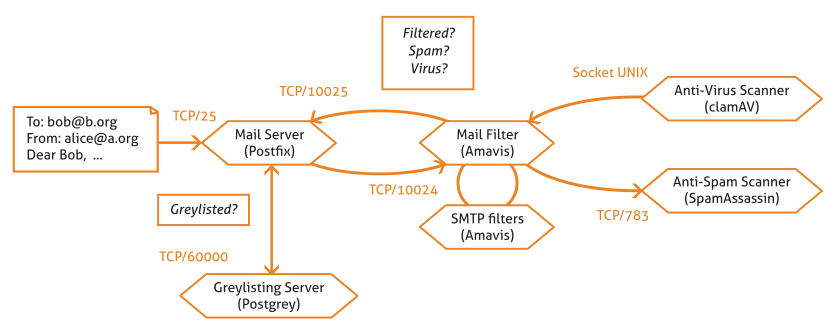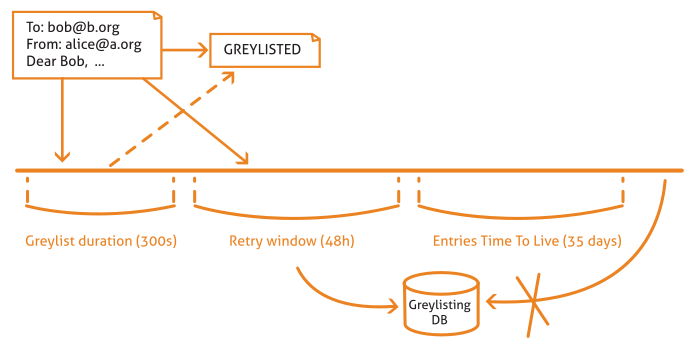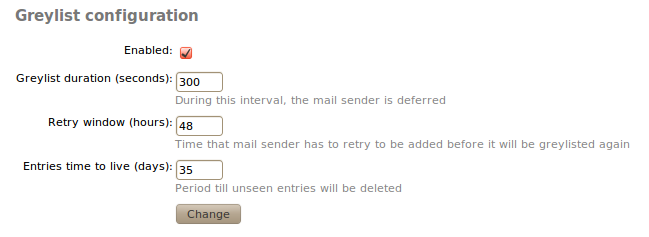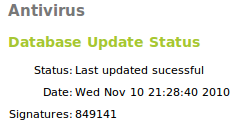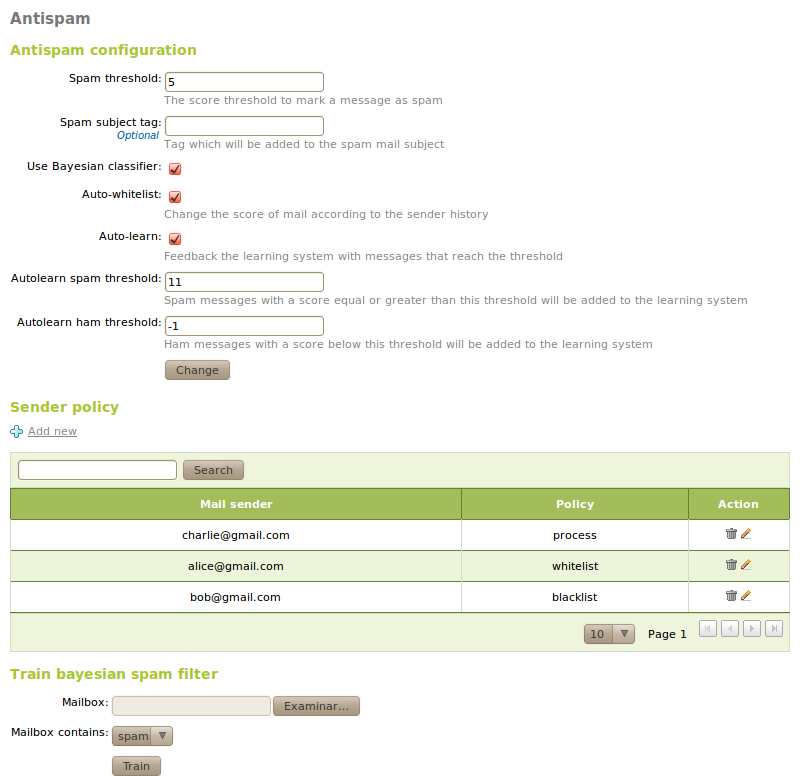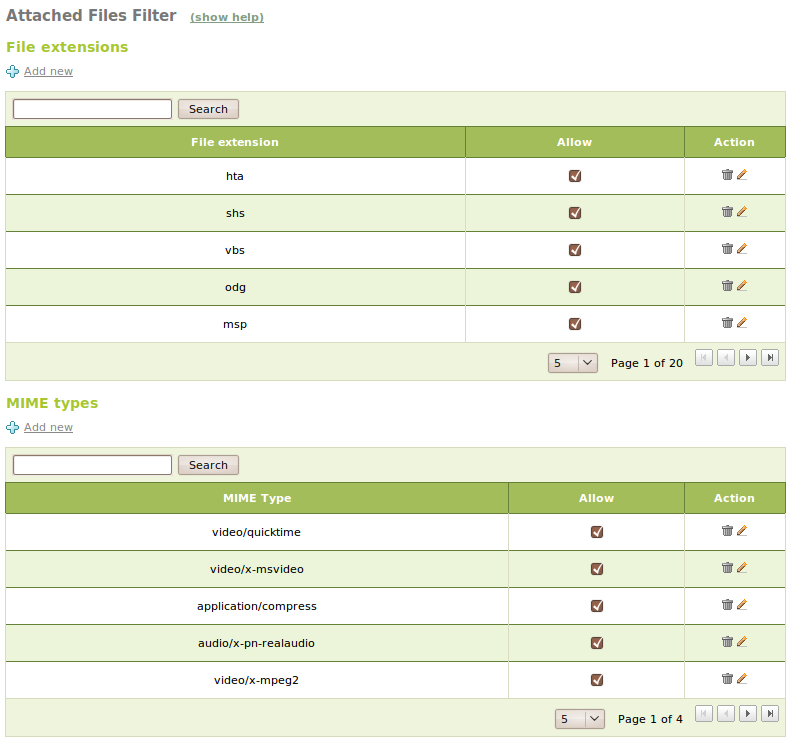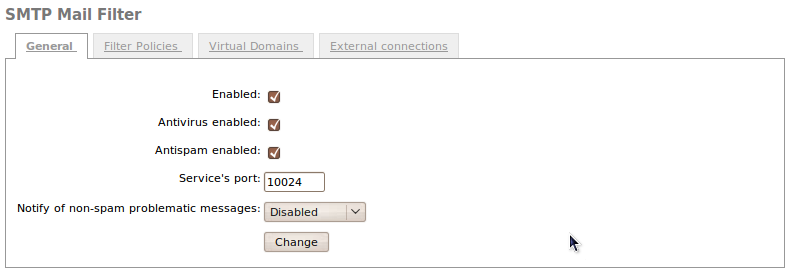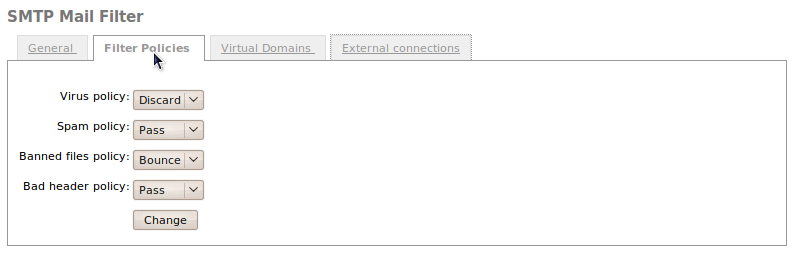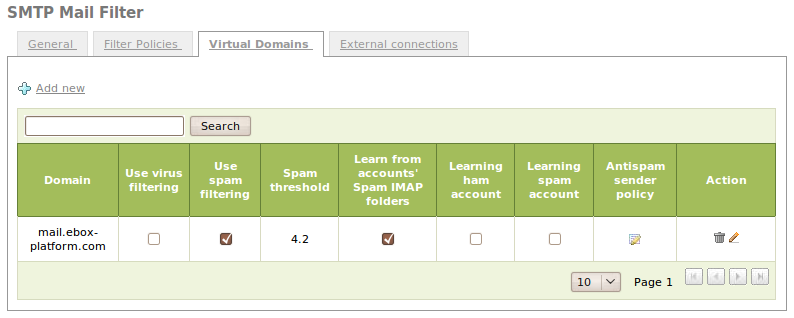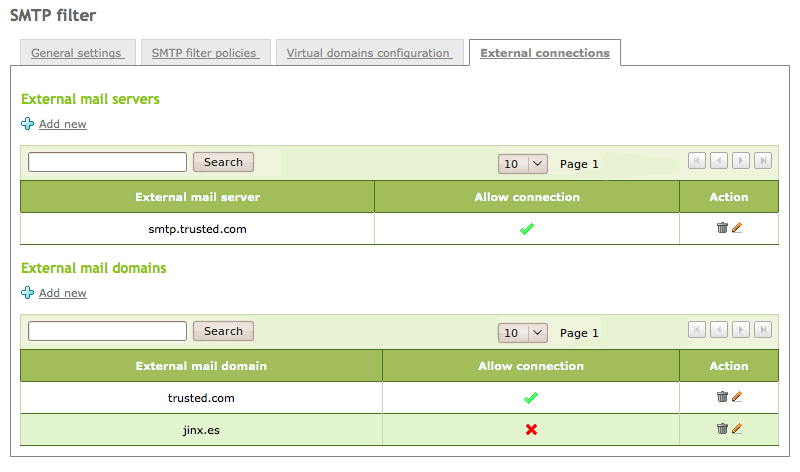Mail filter¶
Mail filter schema in Zentyal¶
Zentyal offers a powerful and flexible mail filter to defend your network and users from these threats.
In the figure, you can see the different steps an e-mail passes through before being tagged as valid or not. First, the email server sends it to the greylisting policies manager and if considered as potential spam, the system requests that the email is forwarded to the source server. If the email passes through this filter, it will move to the mail filter. This will use a statistical filter to check a series of email features to discover whether it contains virus or is junk mail. If the email passes through all the filters, it is considered valid and it is sent to the recipient or stored on the server’s mailbox.
In this section, we explain, step by step, the details of each filter and how to configure them in Zentyal.
Grey list¶
The grey lists [1] exploit the expected performance of mail servers dedicated to spam. The behaviour is matched and all mail from them discarded or not, hindering the spamming process.
These servers are optimised to send as many emails as possible in minimal time. For this, messages are auto-generated and sent without caring if they are received. When you have a grey list system, the emails considered as potential spam are rejected and the mail server is asked to send the email again. If the server is actually a spammer server, it probably doesn’t have the necessary tools to manage this request and therefore the email will never reach the recipient. On the contrary, if the email was legitimate, the sending server will simply re-send mail.
| [1] | Zentyal uses postgrey (http://postgrey.schweikert.ch/) as a postfix policy manager. |
The Zentyal strategy is to pretend to be out of service. When a new server sends an email, Zentyal responds “I am temporarily out of service, try again in 300 seconds.” [2]. If the sending server complies with the request, it will re-send the email after this time and Zentyal will mark it as a valid server.
Zentyal does not include email sent from internal networks on the gray list, or from objects with an allowed email relay policy or from addresses that are in the antispam whitelist.
| [2] | Actually the mail server responds “Greylisted”, i.e. moved to the grey list and pending to allow or disallow the mailing once the configured time has passed. |
The Grey list can be configured via Mail ‣ Grey list with the following values:
- Enabled:
- Click to enable greylisting.
- Grey list duration (seconds):
- Seconds the sending server must wait before re-sending the email.
- Retry window (hours):
- Time in hours in which the sending server can send mail. If the server receives any mail during this time, this server will go to the grey list. In a grey list the server can send all the emails it wishes with no time restrictions.
- Entry time-to-live (days):
- Days the data of the evaluated servers will be stored in the grey list. After the configured days, when the server sends email again, it must go through the greylisting process described above.
Content filtering system¶
The mail content filtering is processed by the antivirus and spam detectors. To carry out this task, Zentyal uses an interface between the MTA [3] and these applications. Therefore, the amavisd-new [4] application is used to ensure that the email is not spam and it does not contain viruses.
In addition, this interface carries out the following checks:
- File extension and black and white lists.
- Mail filtering of emails with malformed headers.
| [3] | MTA: Mail Transfer Agent, software that transfers the emails, postfix in case of Zentyal. |
| [4] | Amavisd-new: http://www.ijs.si/software/amavisd/ |
Antivirus¶
Zentyal uses the ClamAV [5] antivirus, an antivirus toolkit especially designed to scan email attachments in a MTA. ClamAV uses database updater that allows the programmed updates and digital signatures via the freshclam program. This database is updated daily with newly found viruses. Furthermore, the antivirus is capable of native scanning of a number of file formats, such as Zip, BinHex, PDF and so on.
| [5] | Clam Antivirus: http://www.clamav.net/ |
In Antivirus you can check if the system’s antivirus is installed and updated.
You can update it from Software Management, as you will see in Software updates.
It is optional to install the antivirus module, but if you do install it, you can see that it integrates several other Zentyal modules. This integration increases the security of the configuration options of different services, such as the SMTP filter, POP proxy, HTTP proxy or file sharing.
Antispam¶
The antispam filter gives each email a spam score and if the email reaches the spam threshold it is considered junk mail. If not, it is considered as legitimate email. The latter kind of email is often called ham.
The spam scanner uses the following techniques to assign scores:
- Blacklists published via DNS (DNSBL).
- URI blacklists that trac antispam websites.
- Filters based on the message checksum, checking emails that are identical, but with some few changes.
- Bayesian filter, a statistical algorithm that learns from its past mistakes when classifying an email as spam or ham.
- Static rules.
- Other. [6]
Zentyal uses Spamassassin [7] as spam detector.
| [6] | You can find a long list of antispam techniques at http://en.wikipedia.org/wiki/Anti-spam_techniques_(e-mail) |
| [7] | The Powerful #1 Open-Source Spam Filter http://spamassassin.apache.org . |
The general configuration of the filter is done from Mail filter ‣ Antispam:
- Spam threshold:
- Mail will be considered spam if the score is above this value.
- Spam subject tag:
- Tag to add to the mail subject in case it is spam.
- Use Bayesian classifier:
- If marked, Bayesian filter will be used. Otherwise it will be ignored
- Auto-whitelist:
- Considers the account history of the sending server when giving the score to the message; if the sender has sent plenty of ham emails, it is highly probable that the next email will be ham and not spam.
- Auto-learn:
- If marked, the filter will learn from the received messages, which score passes the auto-learn thresholds.
- Autolearn spam threshold:
- Filter will learn that email is spam if the score is above this value. You should not set a low value, since it may cause false positives. The value must be greater than the spam threshold.
- Autolearn ham threshold:
- Filter will learn that email is ham if the score is below this value. You should not set a high value, since it may cause false negatives. The value must be less than 0.
From Sender Policy you can configure senders whose emails are always accepted (whitelist), always marked as spam (blacklist) or always processed by the antispam filter (process)
From Train Bayesian spam filter you can train the Bayesian filter by sending it a mailbox in Mbox [8] format, containing only spam or ham. You can find many sample files from the Internet to train the Bayesian filter, but usually you get more accurate results if you use email received in the sites you need to protect. The more trained the filter is, the better results you get when testing if a message is junk or not.
| [8] | Mbox and maildir are email storage formats, independent of the the used email client. For Mbox, all the emails are stored in a single file, whilst maildir organises emails into separate files within a directory. |
File-based Access Control Lists¶
You can filter the files attached to the mails by using Mail filter ‣ Files ACL (File Access Control Lists).
Here, you can allow or deny mail according to the extensions of the attached files or their MIME types.
SMTP mail filter¶
From Mail filter ‣ SMTP mail filter you can configure the behaviour of the described filters, when Zentyal receives mail by SMTP. From General you can configure the general behaviour of all incoming mail:
- Enabled:
- Check to enable SMTP filter.
- Antivirus enabled:
- Check to ensure the filter searches for viruses.
- Antispam enabled:
- Check to ensure the filter searches for spam.
- Service’s port:
- Port to be used by the SMTP filter.
- Notify of non-spam problematic messages:
- You can send notifications to a mailbox when you receive problematic emails that aren’t spam, for example, emails infected by a virus.
From Filter policies you can configure how the filter must act with different types of emails.
You can perform following actions with problematic emails:
- Pass:
- Do nothing, let the email reach its recipient.
- Reject:
- Discard the message before it reaches the recipient, notifying the sender that the message has been rejected.
- Bounce:
- Like Reject, but enclosing a copy of the message in the notification.
- Discard
- Discard the message before it reaches the recipient, without notifying the sender.
From Virtual domains you can configure the behaviour of the filter for virtual domains of the email server. These settings override the previously defined default settings.
To customise the configuration of a virtual domain of the email, click on Add new.
The parameters that can be overridden are the following:
- Domain:
- Virtual domain you want to customise. Those configured in Mail ‣ Virtual domain are available.
- Use virus / spam filtering:
- If enabled, the email received in this domain will be filtered in search of viruses or spam
- Spam threshold:
- You can use the default score for spam or custom value.
- Learn from the spam IMAP folders of the accounts:
- If enabled, when emails are taken to the spam folder the filter learns them and records spam. Also, if you move a message from the spam folder to a regular folder, the filter records ham.
- Ham / spam learning account:
- If enabled, ham@domain and spam@domain accounts will be created. The users can send emails to these accounts and train the filter. All the email sent to ham@domain will be recorded as not spam whilst the email sent to spam@domain will be recorded as spam.
Once you have added the domain, you can add addresses to your whitelist, blacklist or force the processing from Antispam policy for senders.
External connection control lists¶
From Mail filter ‣ SMTP mail filter ‣ External connections you can configure the connections from external MTAs using their IP address or domain name forwarding towards the mail filter configured using Zentyal. In the same way, you can allow these external MTAs to filter mail from those virtual domains, that have been allowed, external to Zentyal. This way, Zentyal can distribute the load between two hosts, one acting as a mail server and another as the server for mail filtering.
Transparent proxy for POP3 mailboxes¶
If Zentyal is configured as a transparent proxy, it can filter POP email. The Zentyal host will be placed between the real POP server and the email (MTA). To do this, Zentyal uses p3scan [9].
| [9] | Transparent POP proxy http://p3scan.sourceforge.net/ |
From Mail filter ‣ Transparent POP proxy you can configure the behaviour of the filtering.
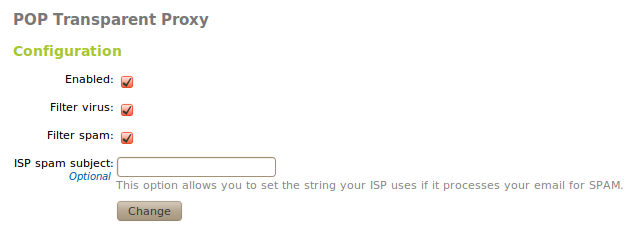
POP transparent proxy configuration
- Enabled:
- If checked, POP email will be filtered.
- Filter virus:
- If checked, POP email will be filtered and set to detect viruses.
- Filter spam:
- If checked, POP email will be filtered and set to to detect spam.
- ISP spam subject:
- If the server marks the spam with a header, add it here so that the server notifies the filter that all the emails with this header can be considered spam.