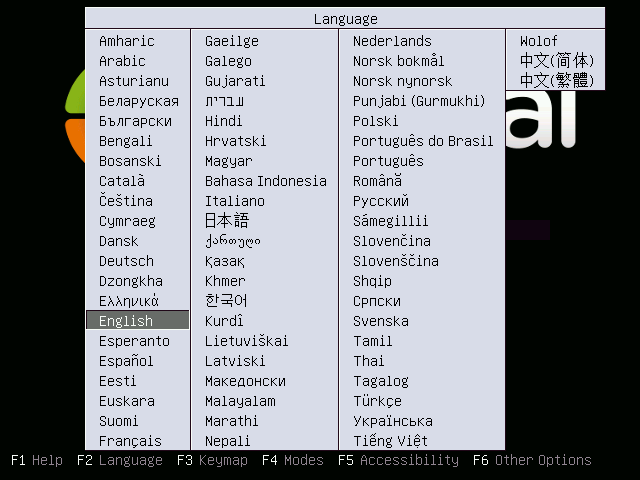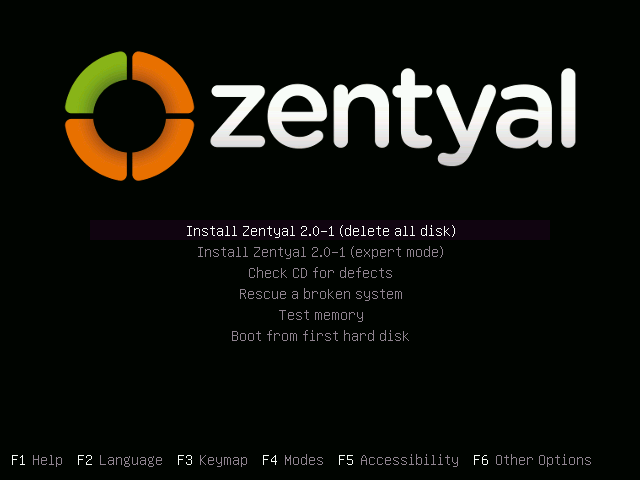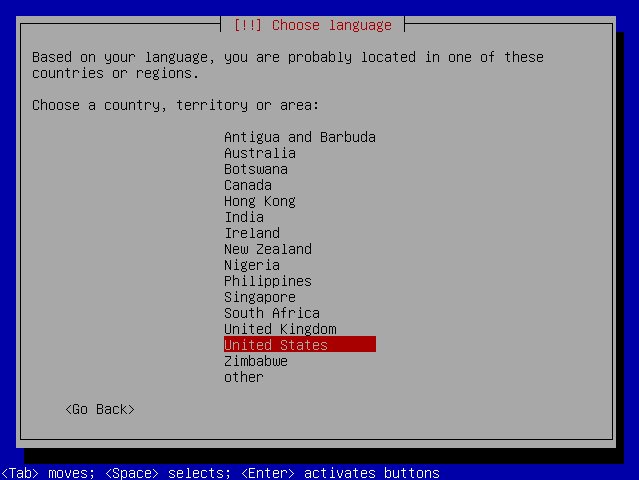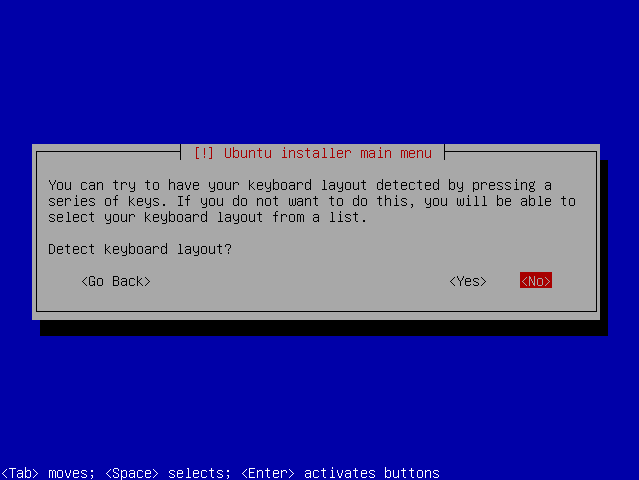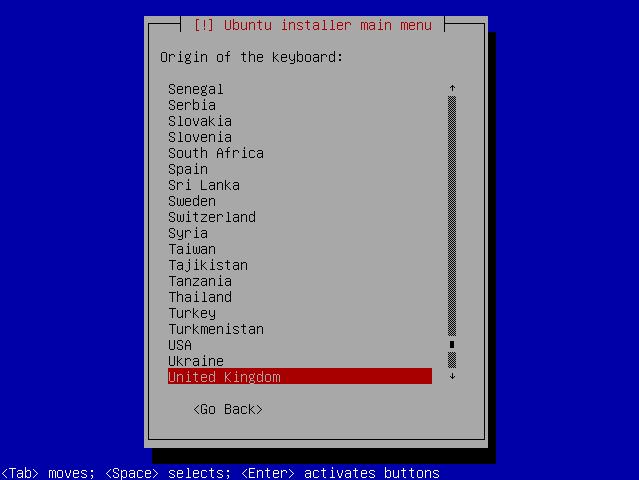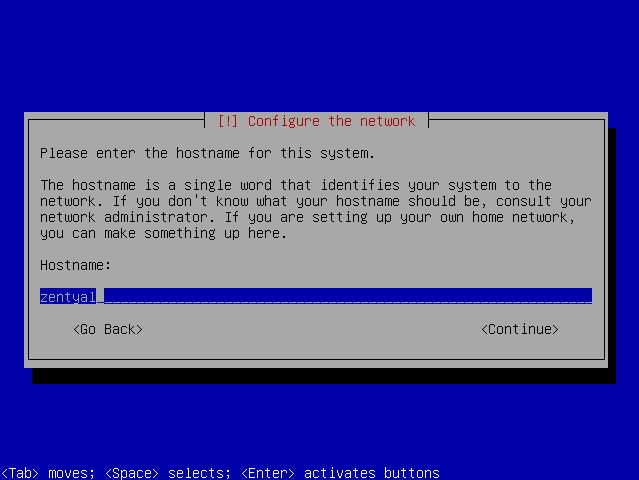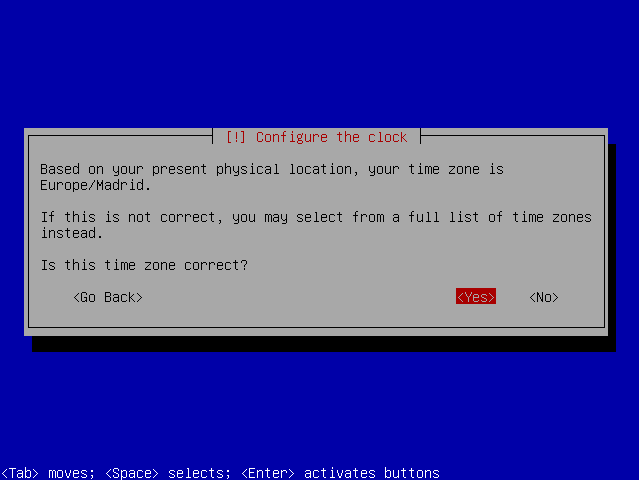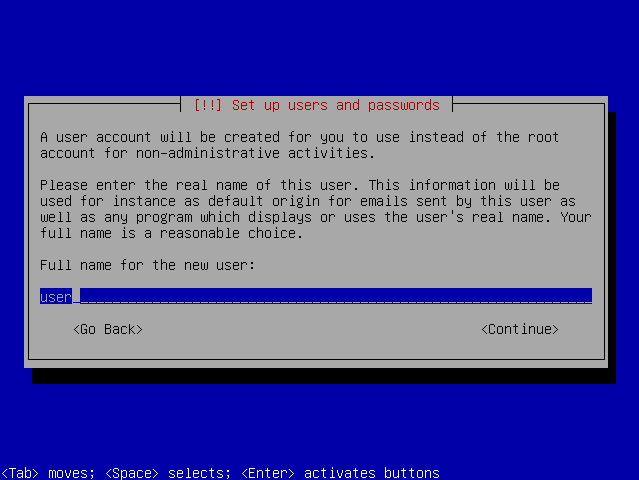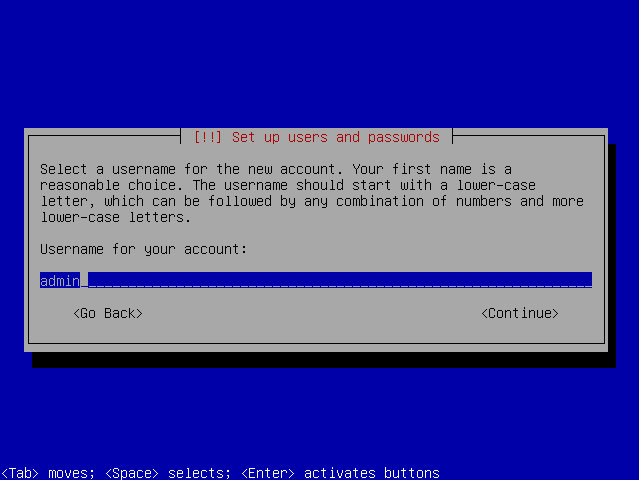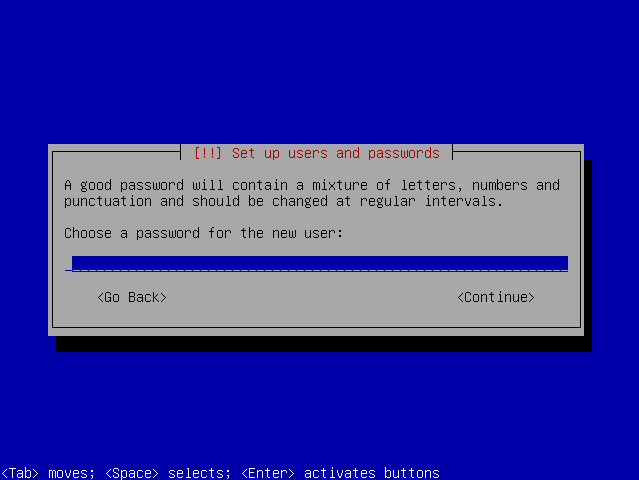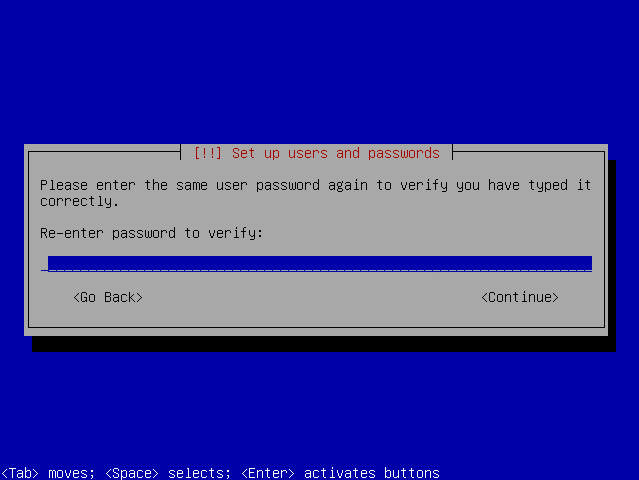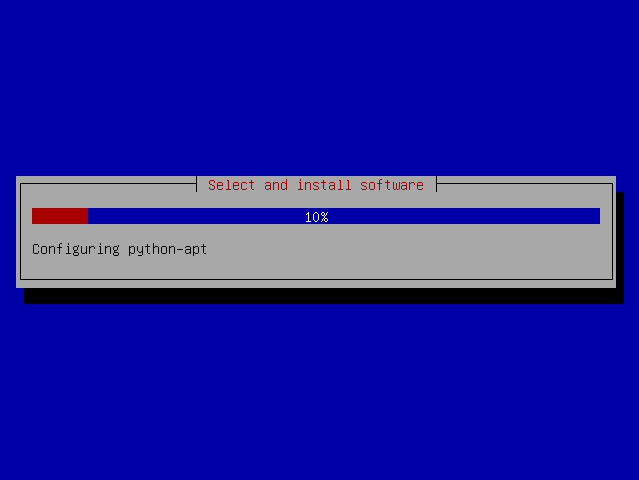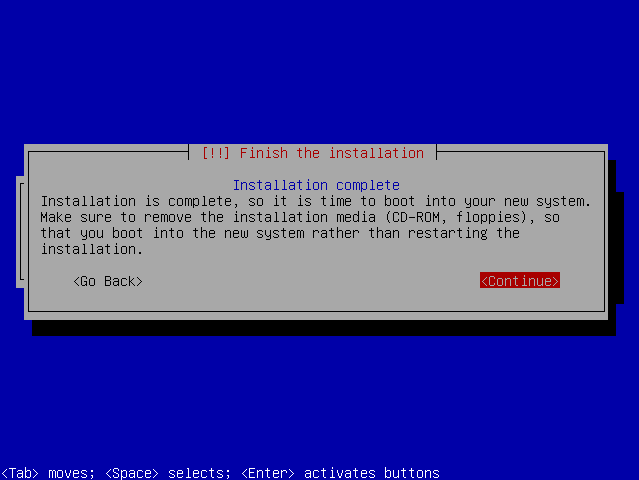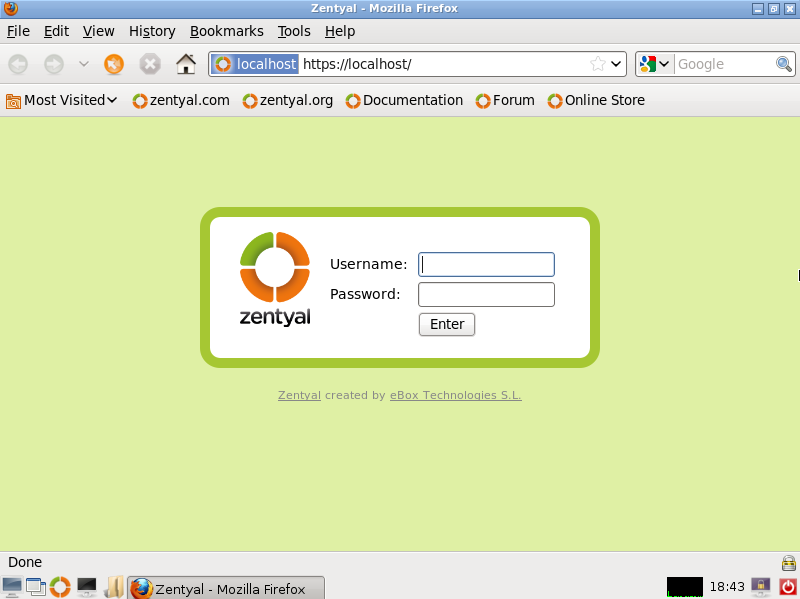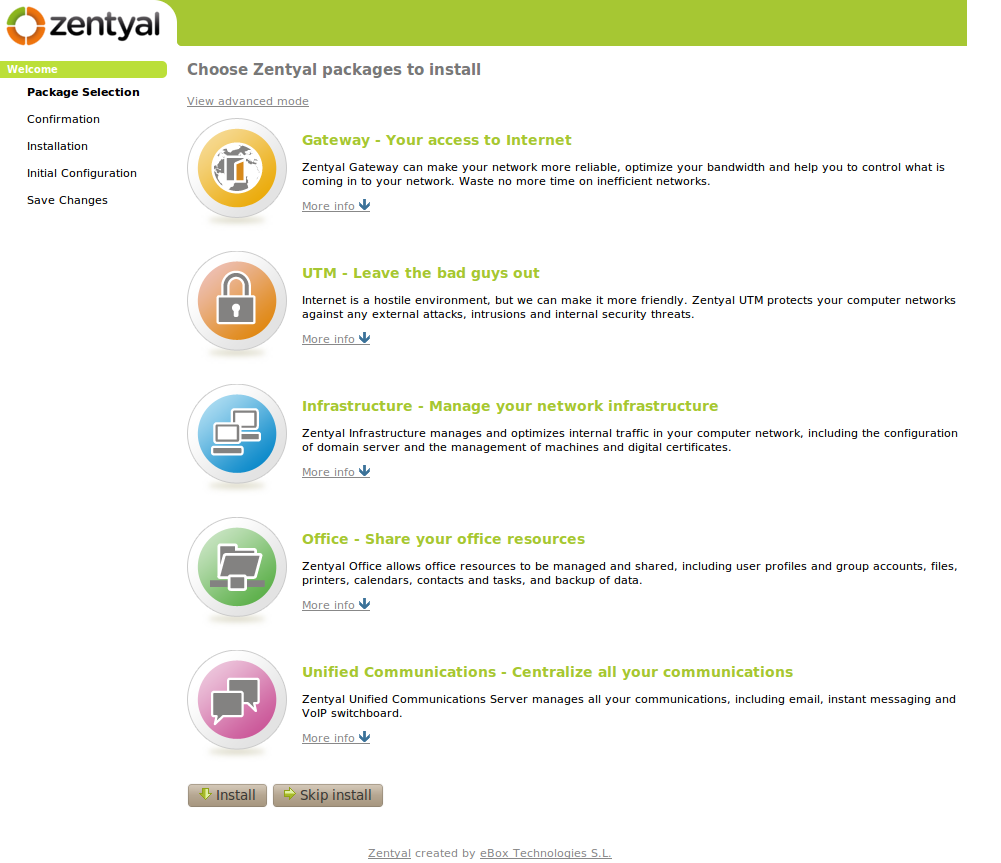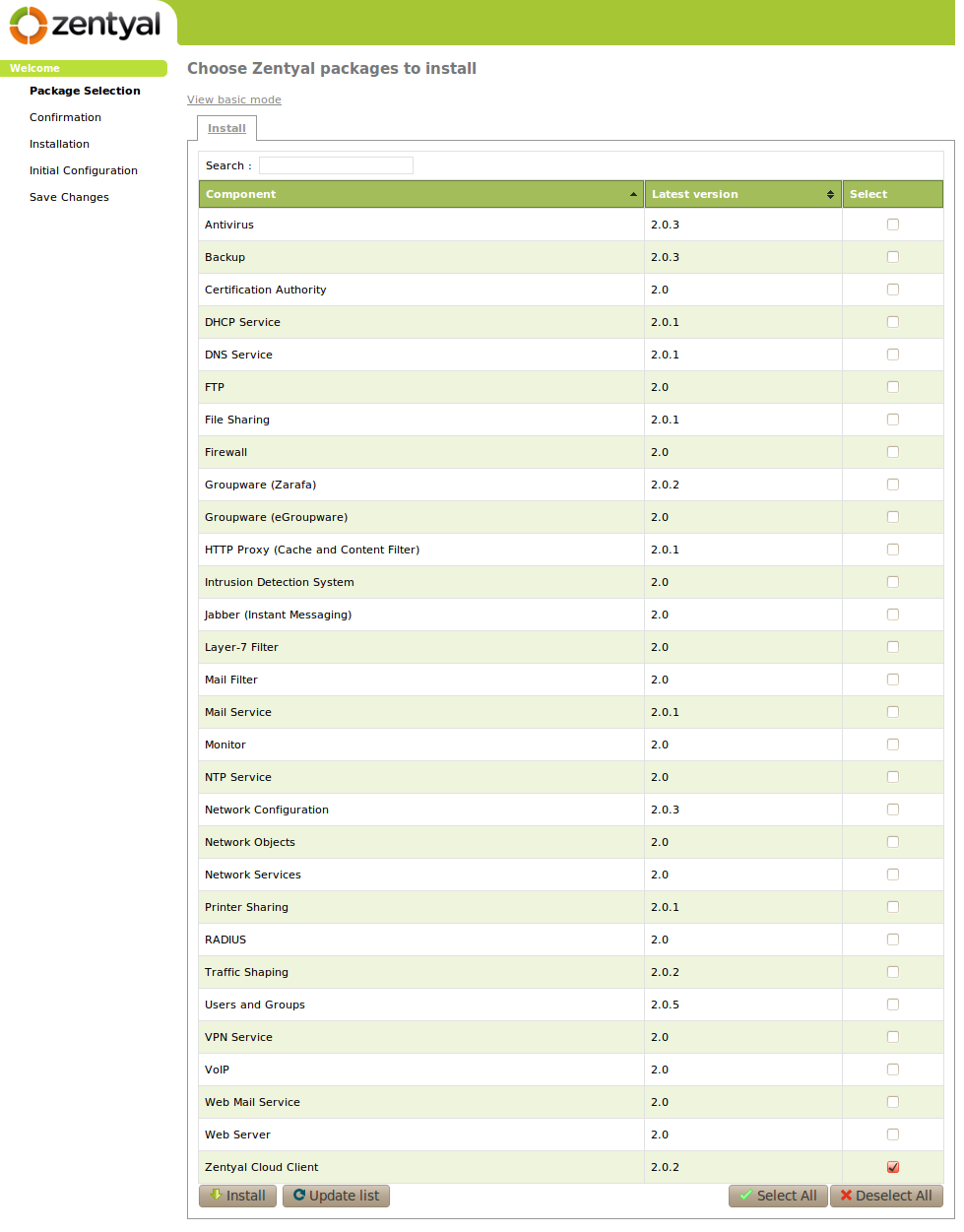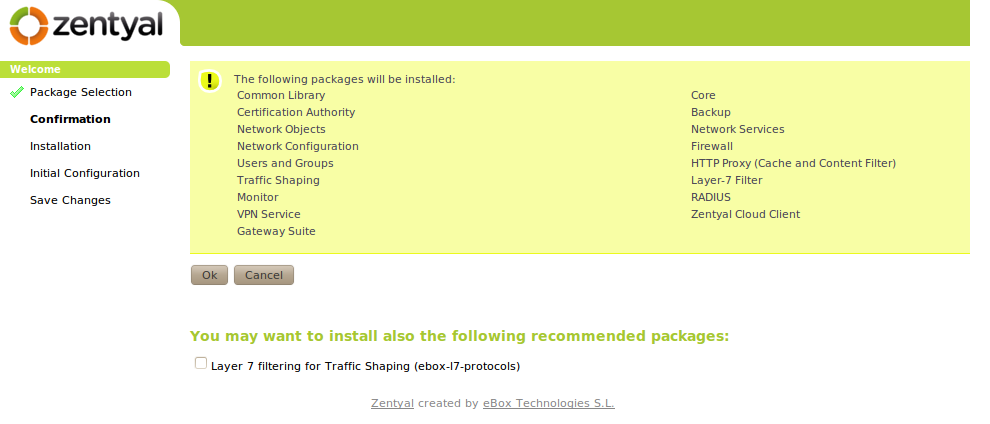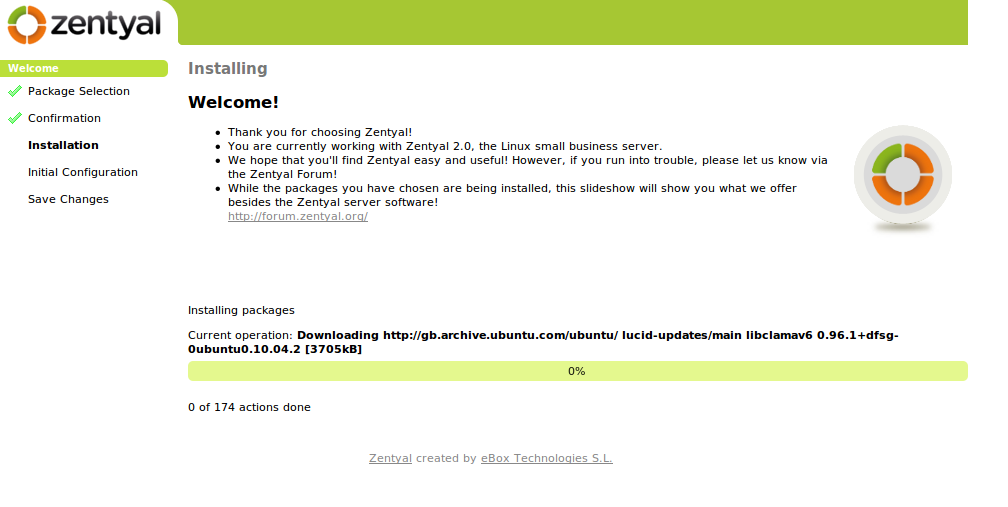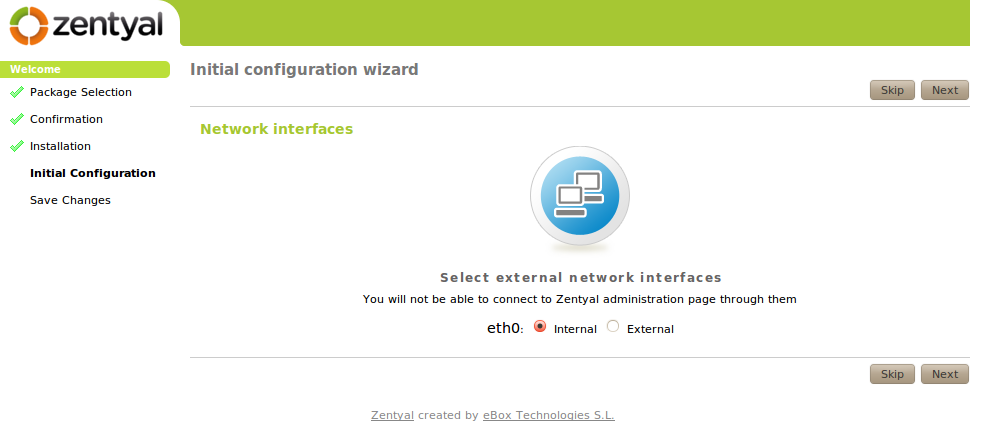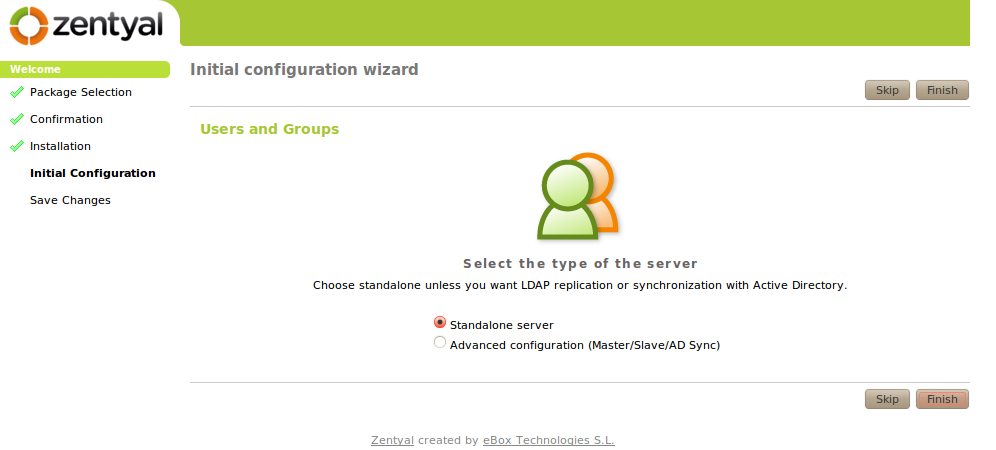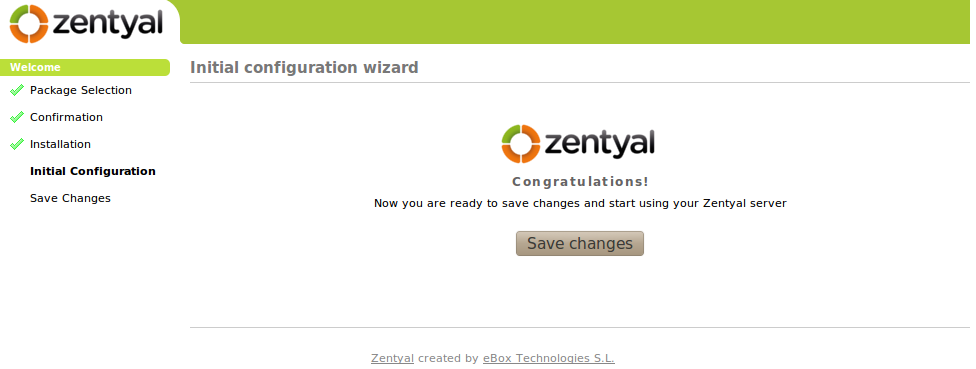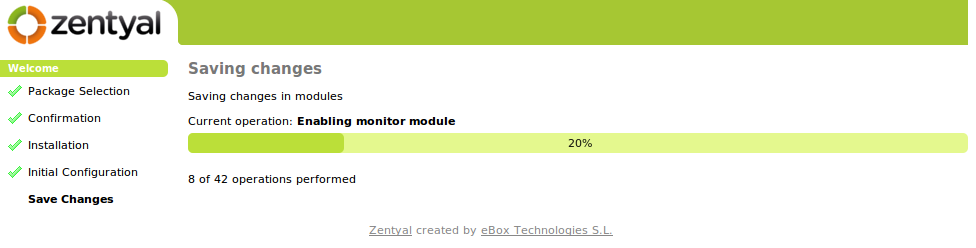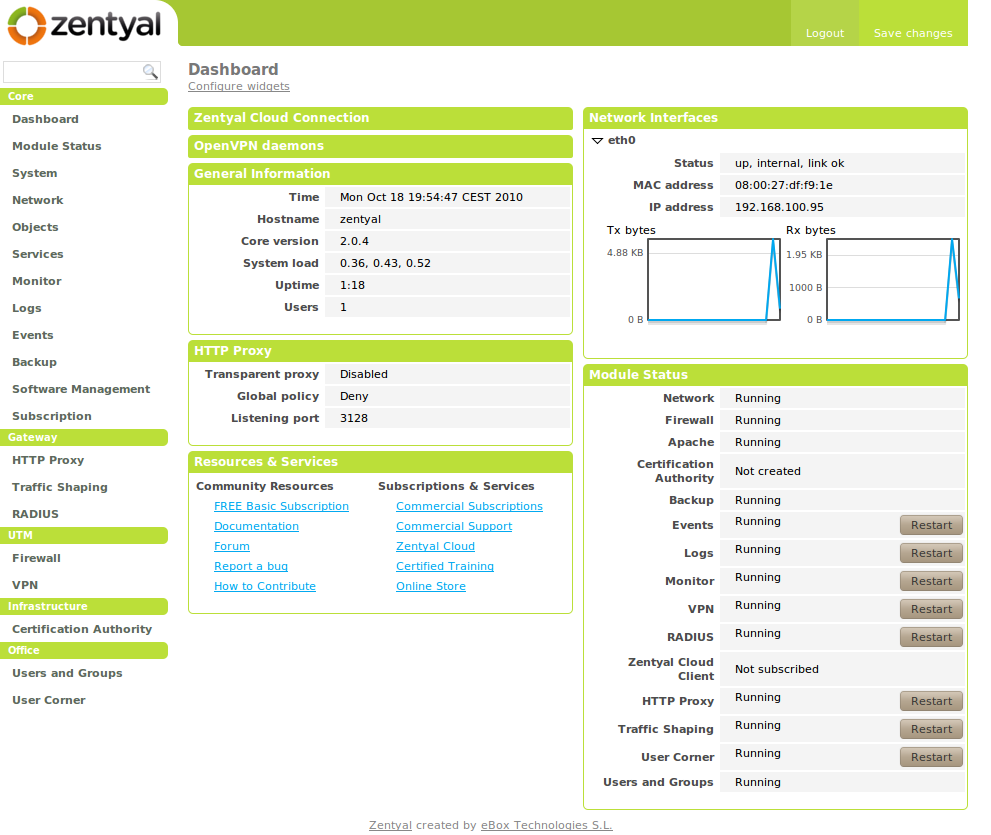Installation¶
Generally speaking, Zentyal is meant to be installed exclusively on one (real or virtual) machine. However, this does not prevent you from installing other applications, that are not managed through the Zentyal interface. These applications must be manually installed and configured.
Zentyal runs on top of Ubuntu [1] server edition, always on LTS (Long Term Support) [2] versions. LTS has longer support periods: five years instead of three.
You can install Zentyal in two different ways:
- using the Zentyal installer (recommended option),
- using an existing Ubuntu Server Edition installation.
In the second case the official Zentyal repositories must be added and installation continued by installing the modules you are interested in [3].
However, in the first case the installation and deployment process is easier as all dependencies reside on a single CD. Additional benefits of using the CD include a graphical environment, this allows the use of a web interface from the server itself.
The official Ubuntu documentation includes a brief introduction to the installation and configuration of Zentyal [4], as eBox (the previous name of the project).
| [1] | Ubuntu is a Linux distribution developed by Canonical and the community, focused on laptops, PCs and servers: http://www.ubuntu.com/. |
| [2] | For a detailed description about the publication of Ubuntu versions it is recommended you consult the Ubuntu guide: https://wiki.ubuntu.com/Releases. |
| [3] | For more information about installing from the repository please go to http://trac.zentyal.org/wiki/Document/Documentation/InstallationGuide. |
| [4] | https://help.ubuntu.com/10.04/serverguide/C/ebox.html |
Zentyal installer¶
The Zentyal installer is based on the Ubuntu Server installer. Those already familiar with this installer will also find the installation process very similar.
To start with, you choose the installation language, in this example English is chosen.
You can install Zentyal by using the default mode which deletes all disk contents and creates the partitions required by Zentyal by using LVM [5] or you can choose the expert mode which allows customised partitioning. Most users should choose the default option unless they are installing on a server with RAID software or they want to create special partitioning according to specific requirements.
In the next step choose the language for your system interface. To set the language, you are asked for your country, in this example the United States is chosen.
You can use automatic detection for setting the keyboard: a few questions are asked to ensure the model you are using is correct. Otherwise, you can select the model manually by choosing No.
Now choose a name for your server: this name is important for host identification within the network.
In the next step you are asked for your time zone. It is automatically configured depending on the location chosen earlier on, but you can modify it in case this is incorrect.
Once you have finished these steps, the installation process will start and the progress bar informs you of installation progress.
Later, the administrator name is requested.
Afterwards, log into the system by inserting the username or login. This user will have administration privileges and in addition, the same user will be used to access the Zentyal interface.
In the next step you are asked for the user password. It is important to note that the user defined earlier, can access, using the same password, both system (via SSH or local login) and the Zentyal web interface. Therefore you must be especially careful to choose a secure password (more than 12 characters including letters, numbers and symbols).
Here, insert the password again to verify it.
The installation progress bar will now appear. You must wait for the basic system to install. This process can take approximately 20 minutes, depending on the server.
Once installation of the base system is completed, you can eject the installation CD and restart the server.
Now your Zentyal system works! A graphical interface in a web browser is started and you are able to access to the administrative interface. After the first restart, the graphical environment was automatically started, from now on you must authenticate before it will begin.
To start configuring Zentyal profiles or modules, you must insert the username and password indicated during the installation process. Any user you later add to the admin group can access the Zentyal interface as well as sudo privileges in the system.
| [5] | LVM is the logical volume manager in Linux, you can find an introduction to LVM management in http://www.howtoforge.com/linux_lvm. |
Initial configuration¶
When you access the web interface for the first time, a configuration wizard will start. To start with, you can choose the functionality for your system. There are two methods to carry out this selection:
- Simple:
- You select the installation profile, or profiles, that meet your server requirements. An installation profile is a group of packages that gather together a series of features according to the tasks the server will carry out.
- Advanced:
- You select the packages individually and the dependencies will resolve automatically when you confirm the installation.
The simple selection is made from a list of available installation profiles. These installation profiles make it easier and simpler to create most Zentyal deployments. However, this does not prevent you from adding new functionality when required. As you can see in the image Zentyal profiles the previously mentioned list matches with the following sections of this manual.
Zentyal profiles available for installation:
- Zentyal Gateway:
- Zentyal will act as a gateway of the local network, offering secure and controlled access to Internet.
- Zentyal Unified Threat Manager:
- Zentyal protects the local network against any external attacks, intrusions, internal security threats and enables secure interconnection between local networks via the Internet or other external network.
- Zentyal Infrastructure:
- Zentyal manages the infrastructure of the local network with basic services such as DHCP, DNS, NTP, HTTP server, and so on.
- Zentyal Office:
- Zentyal can act as server for shared resources of the local network: files, printers, calendars, contacts, user profiles and groups.
- Zentyal Unified Communications:
- Zentyal can act as a communications center for the company, handling e-mail, instant messaging and VoIP.
You can select several profiles which render Zentyal with simultaneous and different roles in the network.
However, if you decide to use advanced selection, a list of Zentyal modules will appear and you can individually select the ones you need.
In the example only the Gateway installation profile is used.
Once you have finished the selection only the necessary additional packages will be installed. In addition, if there are any recommended complimentary components, you will be asked if you want to install those too. This selection is not definitive and later you can install and uninstall the rest of the Zentyal modules via the software management tools.
The system will begin the installation process of required modules and you will be shown a progress bar as well as brief introduction to core Zentyal functions. Additional services available for Zentyal will also be displayed.
Once the installation process has completed, the configuration wizard will configure the new modules and then you are asked some questions.
First of all, you are asked for information regarding your network configuration. Then you need to define each network interface as internal or external, in other words; whether it will be used to connect to an external network such as Internet or to a local network. Strict firewall policies will be applied to all the traffic coming in through external network interfaces.
Next, you must select the type of server you want in the “Users and Groups” module. If you are going to have only one server, you select Stand-alone server. If, on the contrary, you are deploying a master-slave infrastructure with several Zentyal servers and centralised management of users and groups, or if you are interested in synchronising the users with Microsoft Active Directory, then select Advanced configuration. This step is available only if you have installed the Users and Groups module.
Once you have answered these questions, you will continue to configure all the installed modules.
When the system has finished saving changes, access to the Dashboard: your Zentyal server is now ready!
Hardware requirements¶
Zentyal runs on standard x86 or x86_64 (64-bit) hardware. However, you must ensure that Ubuntu Lucid 10.04 LTS (kernel 2.6.32) supports the hardware you are going to use. You should be able to check this information directly from the vendor. Otherwise you can check Ubuntu Linux Hardware Compatibility List [6], list of servers certified for Ubuntu 10.04 LTS [7] or by searching in Google.
The Zentyal server hardware requirements depend on the modules you install, how many users will use the services and what their usage patterns are.
Some modules have low resource requirements, like Firewall, DHCP or DNS. Others, like Mailfilter or Antivirus need more RAM memory and CPU. Proxy and File sharing modules benefit from faster disks due their intensive I/O usage.
A RAID setup gives a higher level of security against hard disk failures and increased speed on read operations.
If you use Zentyal as a gateway or firewall, you will need at least two network cards, but if you use it as a standalone server, one network card is enough. If you have two or more Internet connections, use one network card for each router or connect them to one network card keeping them in the same subnet. VLAN is also an option.
Also, it is always recommended that a UPS is deployed along with the server.
For a general purpose server with normal usage patterns, these are the recommended minimum requirements:
| Zentyal Profile | Users | CPU | Memory | Disk | Network cards |
|---|---|---|---|---|---|
| Gateway | <100 | P4 or equivalent | 2G | 80G | 2 or more |
| 100 or more | Xeon Dual core or equivalent | 4G | 160G | 2 or more | |
| UTM | <100 | P4 or equivalent | 1G | 80G | 1 |
| 100 or more | Xeon Dual core or equivalent | 2G | 160G | 1 | |
| Infrastructure | <100 | P4 or equivalent | 1G | 80G | 1 |
| 100 or more | P4 or equivalent | 1G | 160G | 1 | |
| Office | <100 | P4 or equivalent | 1G | 2100G | 1 |
| 100 or more | Xeon Dual core or equivalent | 2G | 1000G | 1 | |
| Communications | <100 | Xeon Dual core or equivalent | 4G | 2100G | 1 |
| 100 or more | Xeon Dual core or equivalent | 8G | 1000G | 1 |
When combining more than one profile, you should think in terms of higher requirements. If you are deploying Zentyal in an environment with more than 100 users, a more detailed analysis should be done including usage patterns, benchmarking and considering high availability strategies.
| [6] | http://www.ubuntu.com/certification/catalog |
| [7] | http://webapps.ubuntu.com/certification/release/10.04 LTS/servers/ |