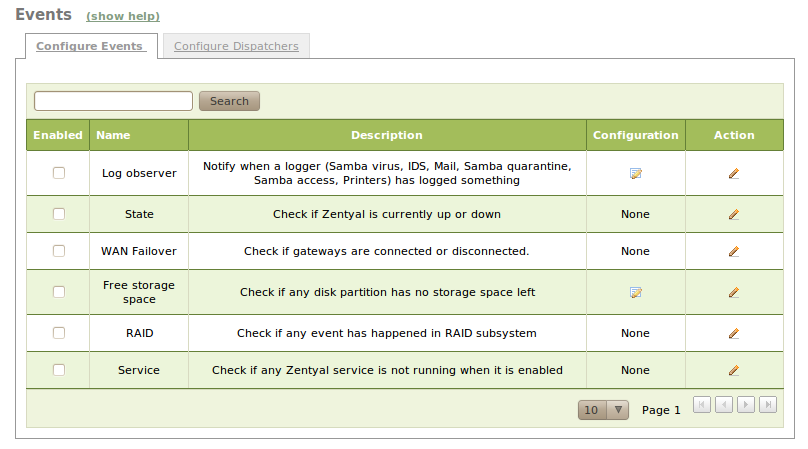Events and alerts¶
Events and alerts configuration in Zentyal¶
The events module is a convenient service that allows you to receive notifications of certain events and alerts that occur on your Zentyal server.
Zentyal allows you to receive these alerts and events via the following dispatchers:
- Mail [1]
- Jabber
- Logs
- RSS
| [1] | The mail module needs to be installed and configured. (Electronic Mail Service (SMTP/POP3-IMAP4)). |
Before enabling any event you have to make sure that the events module is enabled. Go to Module status and check the events module.
Unlike the Logs module, where all services are enabled by default except the firewall, you need to enable the events that might be of interest to you.
To enable an event, you have to click on the menu entry Events ‣ Configure Events and tick the Enabled box.
There are some events that need further configuration to work properly. This is true for the log and free storage space monitoring.
The configuration of the free storage monitoring is straightforward. The only required parameter is the free space percentage value that will trigger the event as it occurs.
For the log monitor, step one is to select which domains you want to use to generate events. For every domain, you can add filtering rules that depend on the domain. Some examples are: denied HTTP requests by the proxy, DHCP leases for a given IP, cancelled printer jobs, and so on. You can also create an event filter from an existing log query by clicking on the Save as an event button through Logs ‣ Query Logs ‣ Full Report.
To control the selection of channels for event notification, select the event dispatchers in the Configure dispatchers tab.
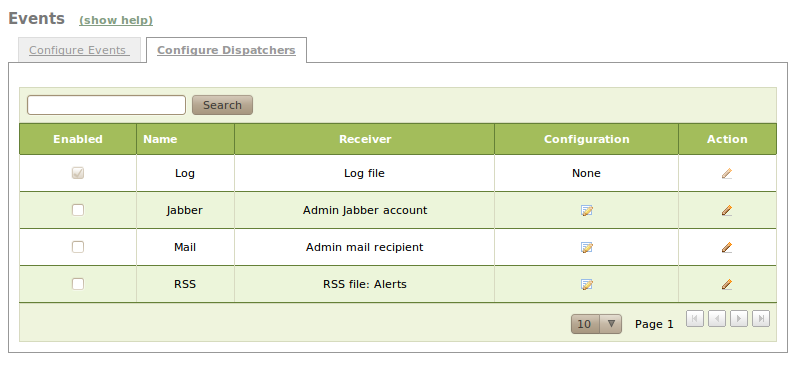
Configure dispatchers page
In a similar way to enabling events, you need to mark the Enabled box. Except for the log watcher, which writes its output to /var/log/ebox/ebox.log, all the other dispatchers require more configuration:
- Mail:
- You need to set the recipient’s email address (usually the Zentyal administrator). You can also set the subject of the messages.
- Jabber:
- You need to set the Jabber server address and port that will be used to send the messages. You also need to set the username and password of the user that will send the messages and the Jabber address of the administrator who will receive the notifications. From this page you can also create a new Jabber account with these new parameters in case they do not exist.
- RSS:
- You can select the policy for authorised readers, as well as the feed link. The public feed can be made private or authorised by source IP, address or object.